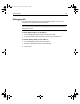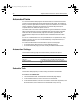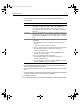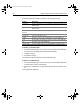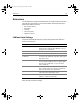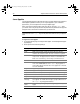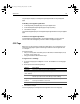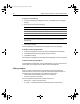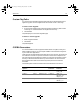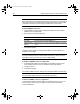User Guide
Table Of Contents
- Installing and Configuring ColdFusion Server
- Contents
- Welcome to ColdFusion Server
- Installing ColdFusion Server in Windows
- Installing ColdFusion Server in Solaris
- Installing ColdFusion Server in Linux
- Installing ColdFusion Server in HP-UX
- Basic ColdFusion Server Administration
- Managing Data Sources
- Preparing Your Server for ClusterCATS
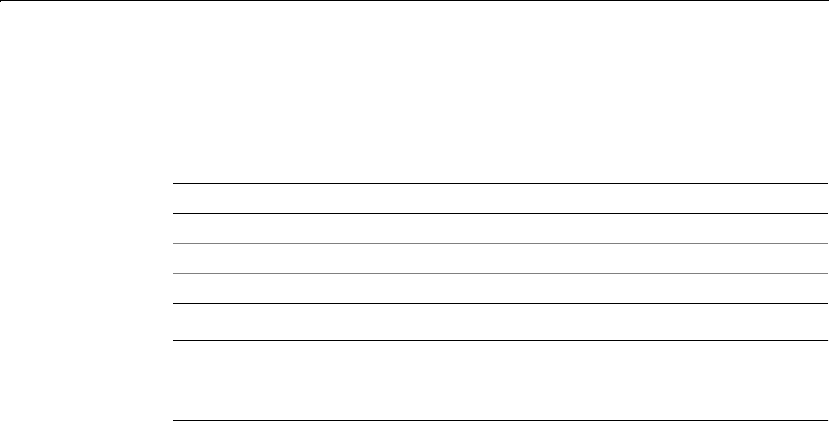
96 Chapter 5 Basic ColdFusion Server Administration
To register Java CFX tag:
1 On the CFX Tags page, click Register Java CFX. The Add/Edit Java CFX tag page
displays.
2 Enter options for the following settings;
Note
The class file must be accessible from the Class Path set in the JVM and Java
Settings page.
3Click Submit Changes.
The CFX tag displays in the Registered CFX Tags table on the CFX Tags page.
To modify a CFX tag registration:
1 On the CFX Tags page, click a CFX tag name in the Registered CFX Tags table.
2 In the Add/Edit CFX/Java CFX Tag page, change any setting.
3Click Submit Changes.
The modified CFX tag appears in the Registered CFX Tags table on the CFX Tags page.
To delete a CFX tag registration:
In the Registered CFX Tags table, click the Delete Applet icon in the Controls column
of the row for the CFX tag you want to delete. The CFX tag disappears.
CFX tag samples
Source code and compiled versions of two sample CFX tags are installed with
ColdFusion Server. You must first compile this code before registering the DLLs or
shared objects in the Administrator. The examples can be found in:
• /opt/coldfusion/cfx/examples, in Solaris, Linux, and HP-UX
• cfusion\cfx\examples, in Windows
The CFX tag examples installed with ColdFusion Server are:
• directorylist — returns a directory listing
• nt_userdb — modifies Windows NT and Windows 2000 user permissions
Setting Description
Tag Name Tag name, which must be prefaced with CFX_
Class Name File name for the Java class, with no .class extension
Description Description for the CFX tag
install.book Page 96 Thursday, May 10, 2001 12:59 PM