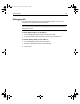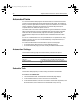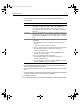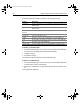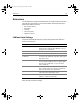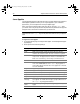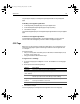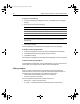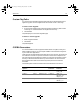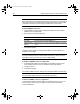User Guide
Table Of Contents
- Installing and Configuring ColdFusion Server
- Contents
- Welcome to ColdFusion Server
- Installing ColdFusion Server in Windows
- Installing ColdFusion Server in Solaris
- Installing ColdFusion Server in Linux
- Installing ColdFusion Server in HP-UX
- Basic ColdFusion Server Administration
- Managing Data Sources
- Preparing Your Server for ClusterCATS

92 Chapter 5 Basic ColdFusion Server Administration
The following table lists the optional settings in the Schedule Task page:
To modify a scheduled task:
1 On the Schedule Task page, in the Contents column of the Scheduled Task table,
click a task name. The Add/Edit Scheduled Task page displays.
2 Change the settings.
3Click Submit Changes.
The modified schedule task displays in the Schedule Task page.
To delete a scheduled task:
1 On the Schedule Task page, in the Contents column of the Scheduled Tasks table,
click the Delete icon of the scheduled task.
2 A verification message warns you that deleting the task cannot be undone. Click
Yes.
The scheduled task disappears.
Setting Description
Username Specifies whether the server to which the URL points requires user
authentication
Password Specifies whether the server to which the URL points requires user
authentication
Request
Timeout
A time, in seconds, to wait for a reply
Proxy Server The location of the proxy server
Proxy Port The port of the proxy server
Publish Saves the results of the scheduled task as a static HTML file
Path The file path to the directory in which to save the static HTML file
File The name for the static HTML file
Resolve URL Converts relative URLs in the static HTML file to absolute URLs
install.book Page 92 Thursday, May 10, 2001 12:59 PM