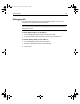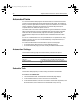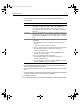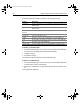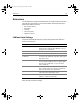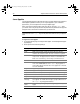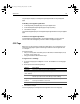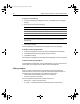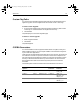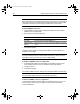User Guide
Table Of Contents
- Installing and Configuring ColdFusion Server
- Contents
- Welcome to ColdFusion Server
- Installing ColdFusion Server in Windows
- Installing ColdFusion Server in Solaris
- Installing ColdFusion Server in Linux
- Installing ColdFusion Server in HP-UX
- Basic ColdFusion Server Administration
- Managing Data Sources
- Preparing Your Server for ClusterCATS
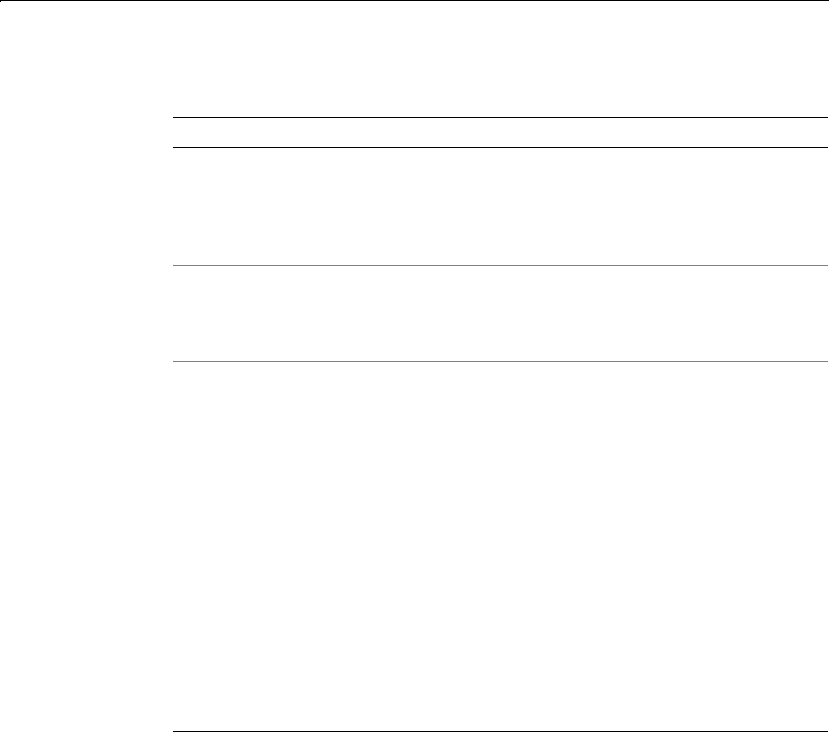
Automated Tasks 91
4 In the Schedule to Run section, select one of the options described in the
following table:
5 In the Operation drop-down list, select an operation for the scheduled task to
perform. HTTPRequest is the only option.
6 If your Web server requires a port to connect to the Web, enter it in the Port text
box.
7 In the URL text box, enter a local or remote URL to the file that the scheduled task
executes. For external URLs, end the URL with a backslash.
8Click Submit Changes.
The scheduled task displays in the Scheduled Task table on the Schedule Task page.
Option Description
One Time Runs the task once, at a time (HH:MM:SS) in 24 hour format
specified in the Start Time text box on the date (MM/DD/YY)
specified in the Start Date text box. For the task to execute
successfully, the date and time must be set at least 15 minutes in
the future.
Recurring Runs the scheduled task according to the frequency specified in
the drop-down list. You can run the task daily, weekly, or monthly.
Specify a time (HH:MM:SS), in 24 hour format, for the scheduled
task.
Daily Runs the scheduled task daily. To run the scheduled task
indefinitely:
• In the Daily Every text box, designate the frequency that the
task runs
• Leave the From and To text boxes empty
To start a scheduled task on a specific date and run it indefinitely:
• In the Daily Every text box, designate the frequency, in
minutes, that the task runs
• In the From text box, enter the start date (MM/DD/YY) and
leave the To text box empty
To run a scheduled task between two dates:
• In the Daily Every text box, designate the frequency, in
minutes, that the task runs
• In the From text box, enter the start date (MM/DD/YY) and the
stop date (MM/DD/YY) in the To text box
install.book Page 91 Thursday, May 10, 2001 12:59 PM