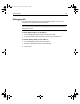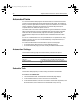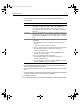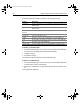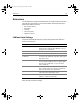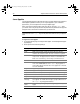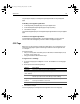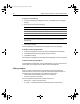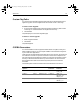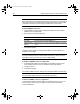User Guide
Table Of Contents
- Installing and Configuring ColdFusion Server
- Contents
- Welcome to ColdFusion Server
- Installing ColdFusion Server in Windows
- Installing ColdFusion Server in Solaris
- Installing ColdFusion Server in Linux
- Installing ColdFusion Server in HP-UX
- Basic ColdFusion Server Administration
- Managing Data Sources
- Preparing Your Server for ClusterCATS
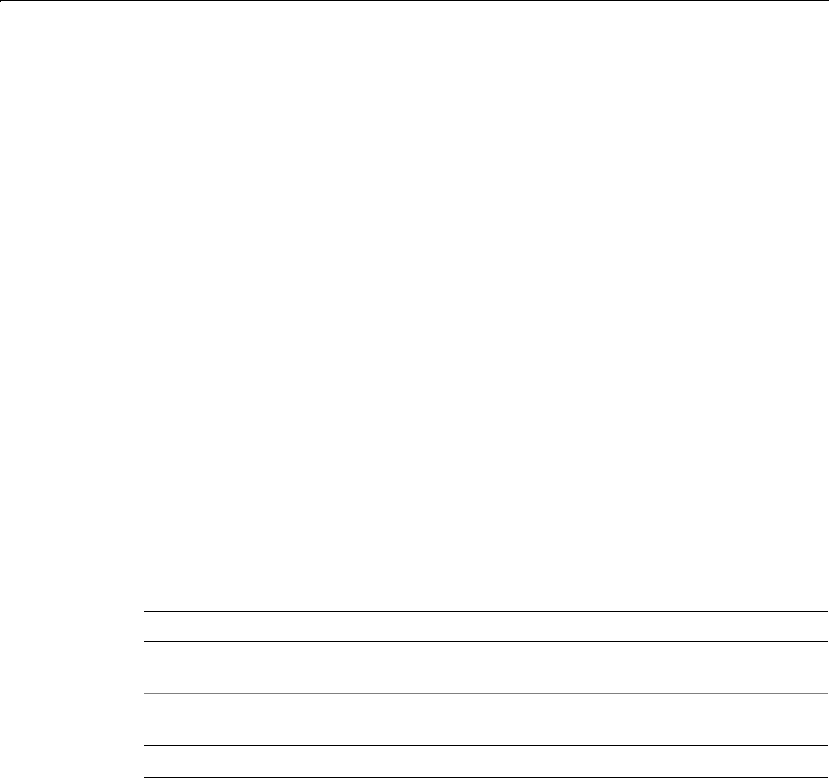
90 Chapter 5 Basic ColdFusion Server Administration
Automated Tasks
You use the Automated Tasks pages of the Administrator to schedule the execution
of local and remote Web pages and to generate static HTML pages. The scheduling
facility is useful for applications that do not require user interactions or customized
output. ColdFusion developers use this facility to schedule daily sales reports,
corporate directories, statistical reports, and so on.
Information that is more often read than written is a good candidate for scheduled
tasks. Instead of executing a query to a database every time the page is requested,
ColdFusion Server renders the static page with information generated by the
scheduled event. Response time is faster because no database transaction takes
place.
You can run scheduled tasks once; on a specified date; or at a specified time, daily,
weekly, or monthly. You can run a scheduled task daily, at a specified interval, or
between specified dates.
You create scheduled tasks and set automation options on these pages:
• On the Automation Settings page, you select debugging options
• On the Schedule Task page, you create, modify, and delete scheduled tasks
Automation Settings
The Automation Settings page of the Administrator provides these options:
Schedule Task
The Schedule Task page lets you create, modify, and delete scheduled tasks.
To create a scheduled task:
1 Click Schedule New Task. The Add/Edit Scheduled Task page displays.
2 In the Task Name text box, enter a name for the scheduled task.
3 In the Start Date text box, enter the current date or a future date. (Optional) In the
End Date text box, enter a date for the scheduled task to stop running.
Option Description
Scheduler Refresh Interval x
Minutes*
The time that ColdFusion Server waits before
checking for new or updated scheduled tasks
Enable Logging Logs scheduled task actions to the schedule.log or
file
* This option takes effect after you restart ColdFusion Server.
install.book Page 90 Thursday, May 10, 2001 12:59 PM