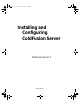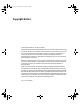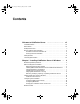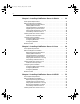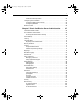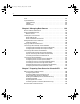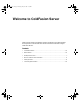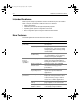install.book Page i Thursday, May 10, 2001 12:59 PM Installing and Configuring ColdFusion Server ColdFusion Server 5 Macromedia, Inc.
install.book Page ii Thursday, May 10, 2001 12:59 PM Copyright Notice © 2001 Macromedia Inc. All rights reserved. This manual, as well as the software described in it, is furnished under license and may be used or copied only in accordance with the terms of such license. The content of this manual is furnished for informational use only, is subject to change without notice, and should not be construed as a commitment by Macromedia Inc. Macromedia Inc.
install.book Page iii Thursday, May 10, 2001 12:59 PM Contents Welcome to ColdFusion Server ................... vii Intended Audience . . . . . . . . . . . . . . . . . . . . . . . . . . . . . . . . . . . . . . . . . . . . . . . . . . . . viii New Features . . . . . . . . . . . . . . . . . . . . . . . . . . . . . . . . . . . . . . . . . . . . . . . . . . . . . . . . . viii Developer Resources . . . . . . . . . . . . . . . . . . . . . . . . . . . . . . . . . . . . . . . . . . . . . . . . . . . .
install.book Page iv Thursday, May 10, 2001 12:59 PM iv Chapter 2 Installing ColdFusion Server in Solaris ... 23 Solaris System Requirements . . . . . . . . . . . . . . . . . . . . . . . . . . . . . . . . . . . . . . . . . . . . 24 Before You Begin the Installation. . . . . . . . . . . . . . . . . . . . . . . . . . . . . . . . . . . . . . . . . Required operating system patches . . . . . . . . . . . . . . . . . . . . . . . . . . . . . . . . . Installing SNMP in Solaris . . . . . . . . . . . . . . . . .
install.book Page v Thursday, May 10, 2001 12:59 PM v ColdFusion Server processes . . . . . . . . . . . . . . . . . . . . . . . . . . . . . . . . . . . . . . . 61 Configuring Your Installation . . . . . . . . . . . . . . . . . . . . . . . . . . . . . . . . . . . . . . . . . . . . 62 Configuring Web servers manually . . . . . . . . . . . . . . . . . . . . . . . . . . . . . . . . . . 62 Configuring databases . . . . . . . . . . . . . . . . . . . . . . . . . . . . . . . . . . . . . . . . . . . . .
install.book Page vi Thursday, May 10, 2001 12:59 PM vi Tools . . . . . . . . . . . . . . . . . . . . . . . . . . . . . . . . . . . . . . . . . . . . . . . . . . . . . . . . . . . . . . . . . 102 Logs and Statistics. . . . . . . . . . . . . . . . . . . . . . . . . . . . . . . . . . . . . . . . . . . . . . . . . . . . . Logging Settings . . . . . . . . . . . . . . . . . . . . . . . . . . . . . . . . . . . . . . . . . . . . . . . . . Log files . . . . . . . . . . . . . . . . . . . . . . . . . . . . . . . .
install.book Page vii Thursday, May 10, 2001 12:59 PM Welcome to ColdFusion Server Installing and Configuring ColdFusion Server is intended for server administrators and anyone who is new to ColdFusion Server and needs to install and configure ColdFusion Server 5. Contents • Intended Audience................................................................................................... viii • New Features ................................................................................................
install.book Page viii Thursday, May 10, 2001 12:59 PM viii Welcome to ColdFusion Server Intended Audience Installing and Configuring ColdFusion Server is intended for anyone who needs to install, configure, and maintain ColdFusion Server 5.
install.book Page ix Thursday, May 10, 2001 12:59 PM New Features ix Benefit Feature Description Easy managment Application deployment services Effortlessly and reliably deploy, archive, or restore entire applications using ColdFusion archive files. Enhanced application Keep track of server performance and monitoring availability with customizable alerts and recovery. SNMP support Expanded integration Monitor ColdFusion applications from enterprise management systems.
install.book Page x Thursday, May 10, 2001 12:59 PM x Welcome to ColdFusion Server Developer Resources Macromedia Corporation is committed to setting the standard for customer support in developer education, technical support, and professional services. The Web site is designed to give you quick access to the entire range of online resources, as the following table describes.
install.book Page xi Thursday, May 10, 2001 12:59 PM About ColdFusion Documentation xi About ColdFusion Documentation ColdFusion Server documentation is designed to provide support for the complete spectrum of participants. The print and online versions are organized to allow you to quickly locate the information that you need. The ColdFusion Server online documentation is provided in HTML. Printed and online documentation set The ColdFusion documentation set consists of the following titles.
install.book Page xii Thursday, May 10, 2001 12:59 PM xii Welcome to ColdFusion Server Getting Answers One of the best ways to solve particular programming problems is to tap into the vast expertise of the ColdFusion developer communities on the ColdFusion Forums at http://forums.coldfusion.com. Other developers on the forum can help you figure out how to do just about anything with ColdFusion Server.
install.book Page xiii Thursday, May 10, 2001 12:59 PM Contacting Macromedia xiii Contacting Macromedia Corporate headquarters Macromedia, Inc. 600 Townsend Street San Francisco, CA 4103 Tel: 415.252.2000 Fax: 415.626.0554 Web: Technical support Macromedia offers a range of telephone and Web-based support options. Go to http://www.coldfusion.com/support/ for a complete description of technical support services. You can make postings to the ColdFusion Support Forum (http://forums.coldfusion.
install.
install.book Page 3 Thursday, May 10, 2001 12:59 PM Chapter 1 Installing ColdFusion Server in Windows This chapter explains how to install and configure ColdFusion Server in Windows. Contents • Windows System Requirements................................................................................. 4 • Before You Begin the Installation............................................................................... 5 • Installing ColdFusion Server in Windows ............................................
install.book Page 4 Thursday, May 10, 2001 12:59 PM 4 Chapter 1 Installing ColdFusion Server in Windows Windows System Requirements The following table compares the system requirements for the ColdFusion Server Professional and Enterprise Editions: Requirement ColdFusion Server Professional ColdFusion Server Enterprise Windows Version Windows 98 x Windows NT 4.
install.book Page 5 Thursday, May 10, 2001 12:59 PM Before You Begin the Installation 5 Before You Begin the Installation This section contains the following pre-installation instructions: • Required operating system updates • Installing SNMP in Windows NT 4.
install.book Page 6 Thursday, May 10, 2001 12:59 PM 6 Chapter 1 Installing ColdFusion Server in Windows Operating System Update Where to find it SNMP† Required only for MIB functionality. For instructions, see “Installing SNMP in Windows NT 4.0 Server and Windows 2000 Server” on page 6 and “Configuring SNMP MIB” on page 36. * Windows NT 4.0 Server only † Windows 2000 Server only Installing SNMP in Windows NT 4.
install.book Page 7 Thursday, May 10, 2001 12:59 PM Before You Begin the Installation 7 After finishing the ColdFusion Server installation, you must configure your system to use the MIB features. For more information, see “Configuring SNMP MIB” on page 19.
install.book Page 8 Thursday, May 10, 2001 12:59 PM 8 Chapter 1 Installing ColdFusion Server in Windows automatically detects and exports policy store data to an Extensible Markup Language (XML) file named smpolicy451export.xml. It is stored in the \cfusion\database\ directory. To complete the migration process, log into the ColdFusion Administrator and click on the Advanced Security link. Detailed instructions are provided for importing the policy store data.
install.book Page 9 Thursday, May 10, 2001 12:59 PM Before You Begin the Installation A dialog box displays a list ColdFusion Server components. 2 Select the components that you want removed or added, and click Next. When the program completes, restart your system. To repair/update ColdFusion Server: Use the Repair/update feature to reinstall a component of ColdFusion Server. Repairing ColdFusion Server refreshes the Windows registry, reset settings, and replace missing files.
install.book Page 10 Thursday, May 10, 2001 12:59 PM 10 Chapter 1 Installing ColdFusion Server in Windows Installing ColdFusion Server in Windows Macromedia recommends that you close all open applications before running the Setup program. This ensures proper installation of the Merant ODBC 3.7 drivers. This procedure describes a ColdFusion Server Enterprise Edition installation. To install ColdFusion Server: 1 Close all open applications. 2 Log into your system using the Local Administrator account.
install.book Page 11 Thursday, May 10, 2001 12:59 PM Installing ColdFusion Server in Windows 11 The following table lists important installation options and considerations for ColdFusion Enterprise Edition customers: If You Select Comment ClusterCATS If you want the server on which you are installing ClusterCATS to be able to assume the IP address and HTTP traffic of a failed server in the cluster, select Web Server (IP) Failover.
install.book Page 12 Thursday, May 10, 2001 12:59 PM 12 Chapter 1 Installing ColdFusion Server in Windows Service Purpose SiteMinder Authentication Available only if you select the Advanced Security option Service* during ColdFusion Server setup. Provides user authentication services for advanced security. SiteMinder Authorization Available only if you select the Advanced Security option Service* during ColdFusion Server installation. Provides access authorization services for advanced security.
install.book Page 13 Thursday, May 10, 2001 12:59 PM Installing ColdFusion Server in Windows 13 To start and stop a ColdFusion Service in Windows 2000: • Select Start > Control Panel > Settings > Administrative Tools > Services. If a service is running, its status appears as "Started" in the Status column. If it is not running, no status appears for the service. − To stop a service, select it and click Stop. The Services window refreshes, and the status of the service is no longer shown as "Started".
install.
install.book Page 15 Thursday, May 10, 2001 12:59 PM Configuring Your Installation 15 The MMC displays: 2 In the Tree tab, under the Internet Information Services tree, right-click your Web site and select Properties. The Properties dialog box displays: 3 Click the Home Directory tab, then Configuration. Note If the Configuration button is greyed out, click Create, then click Configuration.
install.book Page 16 Thursday, May 10, 2001 12:59 PM 16 Chapter 1 Installing ColdFusion Server in Windows The Application Configuration dialog box displays: 4 In the App Mappings tab, select entries for.cfm and .dbm, and click Remove. 5 Click Add. The Add/Edit Application Extension Mappings dialog box displays: 6 Click Browse and go to c:\cfusion\bin\iscf.dll. Enter .cfm in the Extension text box, and verify that the Script engine check box is selected. Click OK. 7 Repeat Step 6, substituting .
install.book Page 17 Thursday, May 10, 2001 12:59 PM Configuring Your Installation 17 Apache Web server This procedure assumes that the Apache Web server is installed in c:\Apache. To configure Apache for ColdFusion Server: 1 If it is not already installed, download the Apache Web server from the Apache HTTP Server Project Web site at http://www.apache.org/. Read the Windows documentation at http://www.apache.org/docs/windows.html.
install.book Page 18 Thursday, May 10, 2001 12:59 PM 18 Chapter 1 Installing ColdFusion Server in Windows Note Netscape is case sensitive, so add the lines exactly as they appear here . Enter each command one line. If you remove ColdFusion Server, you must undo these changes. Otherwise, the iPlanet/Netscape Web server will not work. O’Reilly WebSite Professional This example uses Windows 2000 Professional as the example operating system and O’Reilly WebSite Professional 3.0 as the Web server.
install.book Page 19 Thursday, May 10, 2001 12:59 PM Configuring Your Installation 19 Configuring SNMP MIB To use the ColdFusion Server MIB features, you must configure these settings: 1 For each system, such as a system with the IP address 192.178.64.
install.book Page 20 Thursday, May 10, 2001 12:59 PM 20 Chapter 1 Installing ColdFusion Server in Windows Changing the ColdFusion Server user account By default, ColdFusion Server runs under the host’s System account. However, under this account, ColdFusion application pages may have access rights to interact with remote data sources, other application pages, and COM objects. You may have to run ColdFusion Server under a account that provides the necessary access rights.
install.book Page 21 Thursday, May 10, 2001 12:59 PM What to Do Next 21 What to Do Next After installing ColdFusion Server and configuring your installation, you must perform some initial administration tasks using the ColdFusion Administrator, ColdFusion Server’s Web-based control console. For more information, see “Initial Administration Tasks” on page 68.
install.
install.book Page 23 Thursday, May 10, 2001 12:59 PM Chapter 2 Installing ColdFusion Server in Solaris This chapter explains how to install and configure ColdFusion Server in Solaris. Contents • Solaris System Requirements ................................................................................... 24 • Before You Begin the Installation............................................................................. 25 • Installing ColdFusion Server in Solaris.........................................
install.book Page 24 Thursday, May 10, 2001 12:59 PM 24 Chapter 2 Installing ColdFusion Server in Solaris Solaris System Requirements The following table contains the system requirements for the ColdFusion Server Enterprise Edition: Requirement ColdFusion Server Enterprise Solaris Version Solaris 2.6, 7, 8 x Hardware Processor SPARC Minimum RAM (MB) 256 Recommended RAM (MB) 512 Free Hard Disk Space (MB) 350 CD-ROM Drive x Web Server iPlanet/Netscape Enterprise Server 3.6, 4.
install.
install.book Page 26 Thursday, May 10, 2001 12:59 PM 26 Chapter 2 Installing ColdFusion Server in Solaris Installing SNMP in Solaris Managed data is accessible in ColdFusion Server 5 Enterprise Edition through the Simple Network Management Protocol (SNMP) Management Information Base (MIB) for Advanced ColdFusion Application Management features. You can integrate this information with your third-party system management tools.
install.book Page 27 Thursday, May 10, 2001 12:59 PM Before You Begin the Installation 27 Important Network Considerations The following table includes important considerations to keep in mind when configuring your network before the ColdFusion Server installation: • To install and configure Advanced Security for ColdFusion Server, you must have an installed, running LDAP server available on your network. You must have the Directory Manager DN, password, IP/port, and Root DN for this server.
install.book Page 28 Thursday, May 10, 2001 12:59 PM 28 Chapter 2 Installing ColdFusion Server in Solaris Verifying that a Web server is running Before installing ColdFusion Server, ensure that your Web server is installed and running. To check that your local Web server is running: Enter the URL for a Web page or site from your local Web server in your browser’s Address field and press Enter. For example, if the file myindex.
install.book Page 29 Thursday, May 10, 2001 12:59 PM Installing ColdFusion Server in Solaris 29 Installing ColdFusion Server in Solaris The installation procedure assumes that you are installing from a CD-ROM. If you purchased and downloaded ColdFusion Server, first place the package file (coldfusion-50-solaris.pkg) into its own directory. To start the installation process, use the pkgadd -d coldfusion-50-solaris.
install.book Page 30 Thursday, May 10, 2001 12:59 PM 30 Chapter 2 Installing ColdFusion Server in Solaris 9 You are prompted to enter y to install the ColdFusion Server options. For each option that you want to install, enter y. The following table describes the options: Option Description Reporting and Accessed through the ColdFusion Administrator, this option Archive/ provides ColdFusion application reporting statistics and the ability Deploy to archive and deploy ColdFusion applications.
install.book Page 31 Thursday, May 10, 2001 12:59 PM Installing ColdFusion Server in Solaris 31 12 Enter the user name under which ColdFusion Server runs, or press Enter to run under the default user name ("nobody"). 13 Press Enter to begin the installation. When the installation is complete, a shell script restarts the Web server and starts ColdFusion Server services.
install.book Page 32 Thursday, May 10, 2001 12:59 PM 32 Chapter 2 Installing ColdFusion Server in Solaris In addition, ColdFusion Application Manager provides two scripts for starting and stopping ClusterCATS and the Application Manager: /opt/coldfusion/bin/cfam-start /opt/coldfusion/bin/cfam-stop Note To run scripts, you must be logged in with root privileges.
install.book Page 33 Thursday, May 10, 2001 12:59 PM Configuring Your Installation 33 Configuring Your Installation After installing ColdFusion Server, you may have to perform the following actions: • Configuring Web servers manually • Configuring SNMP MIB • Configuring databases Configuring Web servers manually If you did not instruct ColdFusion Server to configure your Web server automatically during the ColdFusion Server installation, you must manually configure your Web server.
install.book Page 34 Thursday, May 10, 2001 12:59 PM 34 Chapter 2 Installing ColdFusion Server in Solaris 5 Stop and restart the Web server. Note If you run the Netscape/iPlanet Server Manager, the browser-based administrator, you may get a warning about edits to the Netscape configuration files. This is normal. To reload the new configuration files, follow the instructions and click Apply Apache Web Server ColdFusion Server has been tested with Apache version 1.3.6.
install.book Page 35 Thursday, May 10, 2001 12:59 PM Configuring Your Installation 35 After you configure mod_so in your Apache binary, the simplest way to configure the ColdFusion Server module is to use the apxs program that is included in the Apache distribution. It installs by default in /apache/bin. This is a Perl script, so you must have Perl installed on your system. Perl is available at http:// www.perl.com.
install.book Page 36 Thursday, May 10, 2001 12:59 PM 36 Chapter 2 Installing ColdFusion Server in Solaris Configuring SNMP MIB To use the ColdFusion Server MIB features, you must configure the following settings. To configure Solaris use the MIB Agent: 1 Stop the SNMP process by entering the following command: /etc/init.d/init.snmpdx stop kill -9 2 In the file /etc/snmp/conf/allaire_mib.
install.book Page 37 Thursday, May 10, 2001 12:59 PM Configuring Your Installation 37 Configuring databases After the install has completed, but before you can setup data sources in the ColdFusion Administrator, you must edit the /opt/coldfusion/bin/start script to include information about your database(s).
install.book Page 38 Thursday, May 10, 2001 12:59 PM 38 Chapter 2 Installing ColdFusion Server in Solaris What to Do Next After installing ColdFusion Server and configuring your installation, you must perform some initial administration tasks using the ColdFusion Administrator, ColdFusion Server’s Web-based control console. For more information, see “Initial Administration Tasks” on page 68.
install.book Page 39 Thursday, May 10, 2001 12:59 PM Chapter 3 Installing ColdFusion Server in Linux This chapter explains how to install and configure ColdFusion Server in Linux. Contents • Linux System Requirements..................................................................................... 40 • Before You Begin the Installation............................................................................. 41 • Installing ColdFusion Server in Linux ...............................................
install.book Page 40 Thursday, May 10, 2001 12:59 PM 40 Chapter 3 Installing ColdFusion Server in Linux Linux System Requirements The following table compares the system requirements for the ColdFusion Server Professional and Enterprise Editions: ColdFusion Server Professional ColdFusion Server Enterprise Red Hat Linux 6.2 and later* x x SuSE Linux 7.
install.
install.book Page 42 Thursday, May 10, 2001 12:59 PM 42 Chapter 3 Installing ColdFusion Server in Linux To install SNMP in Red Hat: The ColdFusion Server MIB Agent uses the Dynamic Module approach of UCD-SNMP 4.2. To use the MIB Agent, you must ensure that UCD-SNMP 4.2.1 or higher is installed on your system. 1 Download UCD-SNMP 4.2.1 from http://net-snmp.sourceforge.net(download): • • For Red Hat 6.2, download ucd-snmp-4.2.1-2.rh62.i386.rpm For Red Hat 7.0, download ucd-snmp-4.2.1-1.rh7.0.i386.
install.book Page 43 Thursday, May 10, 2001 12:59 PM Before You Begin the Installation 43 Upgrading from a previous version The ColdFusion Server 5 installation upgrades your current version of ColdFusion Server automatically. However, keep in mind the following important instructions when upgrading from a previous release of ColdFusion Server: • Using the ClusterCATS Explorer or btcluadm, you must remove cluster member servers before upgrading them to ColdFusion Server 5.
install.book Page 44 Thursday, May 10, 2001 12:59 PM 44 Chapter 3 Installing ColdFusion Server in Linux Installing ColdFusion Server in Linux This following procedure describes a ColdFusion Server Enterprise Edition installation. Other editions’ procedure might differ. By default, ColdFusion Server installs into the /opt directory. To install ColdFusion Server into a different directory, you must create that directory before running the installation. 1 Log in as root.
install.book Page 45 Thursday, May 10, 2001 12:59 PM Installing ColdFusion Server in Linux 45 Warning Because of potential security concerns, the ColdFusion Server team recommends that you not install the example applications in production environments. 10 After entering and confirming the passwords for the ColdFusion Administrator and ColdFusion Studio, enter the login name under which ColdFusion Server runs.
install.book Page 46 Thursday, May 10, 2001 12:59 PM 46 Chapter 3 Installing ColdFusion Server in Linux ColdFusion Server processes The ColdFusion Server installation creates the following processes in Linux: Process Purpose cfexec Starts and stops the other processes and manages page scheduling. cfserver The main ColdFusion Server service. ColdFusion pages cannot be processed if this service is not running.
install.book Page 47 Thursday, May 10, 2001 12:59 PM Installing ColdFusion Server in Linux 47 ColdFusion Server also provides the following scripts to start and stop ColdFusion Server during system startup and shutdown: Script Function /etc/rc.d/init.d/coldfusion Starts and stops ColdFusion Server. /etc/rc1.d/K19coldfusion Stops ColdFusion Server during system shutdown. /etc/rc3.d/S90coldfusion Starts ColdFusion Server during system startup. /etc/rc4.d/S90coldfusion /etc/rc5.
install.book Page 48 Thursday, May 10, 2001 12:59 PM 48 Chapter 3 Installing ColdFusion Server in Linux Configuring Your Installation After installation, you may need to configure Linux to work with ColdFusion Server.
install.book Page 49 Thursday, May 10, 2001 12:59 PM Configuring Your Installation 49 Note If you run the Netscape/iPlanet Server Manager, the browser-based Web server administrator, you may receive a warning about edits to Netscape configuration files. This is normal. To reload the new configuration files, follow the instructions and click Apply. If your server does not restart, check that the pathname for the plug-in you specified in the obj.
install.book Page 50 Thursday, May 10, 2001 12:59 PM 50 Chapter 3 Installing ColdFusion Server in Linux To configure SuSE/Cobalt and Apache: 1 To check whether your version of Apache is built with EAPI, run this command: httpd -V If the output contains the line -D EAPI, you are running an EAPI server. (SuSE requires an EAPI version of mod.coldfusion.so.) 2 Shut down Apache with the following command: /etc/rc.d/apache stop 3 Open the file /etc/httpd/httpd.conf in a text editor.
install.book Page 51 Thursday, May 10, 2001 12:59 PM Configuring Your Installation 51 Configuring SNMP MIB To use the ColdFusion Server MIB features, you must configure the following settings. To configure Red Hat to use the MIB Agent: 1 Stop the SNMP Server by entering the following command as root: /etc/rc.d/init.d/snmpd stop 2 For each server that is to receive trap messages from the local host, add the following line to /etc/snmp/snmpd.conf: trapsink server1.macromedia.com public where server1.
install.book Page 52 Thursday, May 10, 2001 12:59 PM 52 Chapter 3 Installing ColdFusion Server in Linux Normally this requires two changes per database: setting a database-specific environment variable, and adding the path to the client-side database libraries to your LD_LIBRARY_PATH environment variable. The start script provides examples to help you. After editing the start script, you must stop and restart ColdFusion Server for the changes to take effect.
install.book Page 53 Thursday, May 10, 2001 12:59 PM What to Do Next 53 What to Do Next After installing ColdFusion Server and configuring your installation, you must perform some initial administration tasks using the ColdFusion Administrator, ColdFusion Server’s Web-based control console. For more information, see “Initial Administration Tasks” on page 68.
install.
install.book Page 55 Thursday, May 10, 2001 12:59 PM Chapter 4 Installing ColdFusion Server in HP-UX This chapter explains how to install and configure ColdFusion Server in HP-UX. Contents • HP-UX System Requirements................................................................................... 56 • Before You Begin the Installation............................................................................. 57 • Installing ColdFusion Server in HP-UX .................................................
install.book Page 56 Thursday, May 10, 2001 12:59 PM 56 Chapter 4 Installing ColdFusion Server in HP-UX HP-UX System Requirements The following table contains the system requirements for the ColdFusion Server Enterprise Edition: Requirement ColdFusion Server Enterprise HP-UX Version HP-UX 11.0 x Hardware Processor PA-RISC 1.1 or 2.0 Minimum RAM 128 MB Recommended RAM 128 MB Free Hard Disk Space 120 MB CD-ROM Drive x Web Server iPlanet/Netscape Enterprise Server 3.51, 4.
install.
install.book Page 58 Thursday, May 10, 2001 12:59 PM 58 Chapter 4 Installing ColdFusion Server in HP-UX Warning Before upgrading, backup your ColdFusion Server Web applications. Verifying that a Web server is running Before installing ColdFusion Server, ensure that the Web server is installed and running. To check that your local Web server is running: Enter the URL for a Web page or site from your local Web server in your browser’s Address field and press Enter. For example, if the file myindex.
install.book Page 59 Thursday, May 10, 2001 12:59 PM Before You Begin the Installation The CD-ROM should be visible under /SD_CDROM. When you finish using the CD-ROM, you can unmount it using the following command: /usr/sbin/pfs_umount /SD_CDROM Uninstalling ColdFusion Server 5 Use the cfremove utility to remove an installed version of ColdFusion Server. To uninstall ColdFusion Server: 1 Log in as root.
install.book Page 60 Thursday, May 10, 2001 12:59 PM 60 Chapter 4 Installing ColdFusion Server in HP-UX Installing ColdFusion Server in HP-UX The installation procedure assumes that you are installing from a CD-ROM. If you purchased and downloaded ColdFusion Server, place the tar.gz file into its own directory, and follow the install procedure below, substituting the location to which you downloaded ColdFusion Server for references to the CD-ROM.
install.book Page 61 Thursday, May 10, 2001 12:59 PM Installing ColdFusion Server in HP-UX 61 When the installation is complete, the install program starts the ColdFusion Server services. If you are running a version of the Netscape/iPlanet Web server, the install program also configures the Web server to run ColdFusion Server and restart the Web server automatically.
install.book Page 62 Thursday, May 10, 2001 12:59 PM 62 Chapter 4 Installing ColdFusion Server in HP-UX Configuring Your Installation After installation, may have to configure HP-UX to work with ColdFusion Server. This section addresses the following topics: • Configuring Web servers manually • Configuring databases Configuring Web servers manually If you did not configure your Web server automatically during ColdFusion Server installation, you must configure it manually.
install.book Page 63 Thursday, May 10, 2001 12:59 PM Configuring Your Installation 63 Note If you run Netscape/iPlanet Server Manager, the browser-based administrator, you get a warning about edits to the Netscape configuration files. This is normal. To reload the new configuration files, follow the instructions and click Apply. 6 Verify that ColdFusion Server works by following the procedure in “Configuring Your Installation” on page 62.
install.book Page 64 Thursday, May 10, 2001 12:59 PM 64 Chapter 4 Installing ColdFusion Server in HP-UX 5 Open src/Makefile in a text editor. a Find the following line: LIBS1= -lcl -lm -lpthread If it does not contain -lcl , add it. b Save the file. 6 After performing Steps 4 and 5, you must rebuild Apache and then re-install the new configuration. For instructions, see the Apache documentation. 7 Open the file /etc/httpd/httpd.conf in a text editor.
install.book Page 65 Thursday, May 10, 2001 12:59 PM Configuring Your Installation 65 The following table includes important database compatibility information for ColdFusion Server 5 in HP-UX: Database ODBC Native Oracle 8 Yes (Tested using Oracle 8.04 and 8.16 clients) Yes (Tested using Oracle 8.04 and 8.16 clients) Oracle 7 No (Oracle client software unavailable on HP-UX 11.0) No (Oracle client software unavailable on HP-UX 11.0.) Sybase 11 Yes (Tested using Sybase 11.1.
install.book Page 66 Thursday, May 10, 2001 12:59 PM 66 Chapter 4 Installing ColdFusion Server in HP-UX What to Do Next After installing ColdFusion Server and configuring your installation, you must perform some initial administration tasks using the ColdFusion Administrator, ColdFusion Server’s Web-based control console. For more information, see “Initial Administration Tasks” on page 68.
install.book Page 67 Thursday, May 10, 2001 12:59 PM Chapter 5 Basic ColdFusion Server Administration Structured according to ColdFusion Administrator categories, this chapter explains basic ColdFusion Server administration tasks. Contents • Initial Administration Tasks ..................................................................................... 68 • The ColdFusion Administrator ................................................................................ 69 • Server Settings ...............
install.book Page 68 Thursday, May 10, 2001 12:59 PM 68 Chapter 5 Basic ColdFusion Server Administration Initial Administration Tasks Immediately after installing ColdFusion Server, you may have to perform some or all of the administrative tasks described in the following table: Task Description Establish database connections ColdFusion applications require data source connections to query and write to databases.
install.book Page 69 Thursday, May 10, 2001 12:59 PM The ColdFusion Administrator 69 The ColdFusion Administrator You use the Administrator to perform administrative tasks for the ColdFusion Server, such as adding and configuring a data source, or scheduling application page execution, and configuring security settings. During the ColdFusion Server installation process, you specify an Administrator password that is used to prevent unauthorized access to the Administrator pages.
install.book Page 70 Thursday, May 10, 2001 12:59 PM 70 Chapter 5 Basic ColdFusion Server Administration Server Settings The Server Settings page of the Administrator contains configuration options you can set or enable to manage ColdFusion Server. They can significantly affect server performance. Use the following table to learn more about the option: Option Description Limit simultaneous Enter a number to limit simultaneous requests to the ColdFusion requests* Server.
install.book Page 71 Thursday, May 10, 2001 12:59 PM Caching 71 Caching The Caching Settings page of the Administrator contains configuration options that you can set or enable to cache templates, queries, and data sources. They can significantly affect server performance. Use the following table to learn more about the options: Option Description Template cache size: [n] kilobytes Enable this option to limit the memory reserved for template caching.
install.book Page 72 Thursday, May 10, 2001 12:59 PM 72 Chapter 5 Basic ColdFusion Server Administration Client Variables Client variables let you perform tasks like determining the IP address of a site visitor’s Web browser. Using information from client variables, you can customize page content for individual users. You enable client variable default settings in ColdFusion Server on the Client Variables page of the Administrator.
install.book Page 73 Thursday, May 10, 2001 12:59 PM Client Variables 73 Note If you use the registry to store client variables, ensure that enough memory is allocated for it. To enable client variable storage in the registry as the default: 1 In the Client Variables page, select Registry. Click Apply. 2 To display a page in which to enable the automatic deletion of variables that have not been used for a specified number of days, click Registry. Click Submit Changes.
install.book Page 74 Thursday, May 10, 2001 12:59 PM 74 Chapter 5 Basic ColdFusion Server Administration Note If a cluster of ColdFusion Servers uses this data source, ensure that only one server is configured to purge client data. Migrating Client Variable Data To migrate your client variable data to another data source, you should know the structure of the database tables used to store this information.
install.
install.book Page 76 Thursday, May 10, 2001 12:59 PM 76 Chapter 5 Basic ColdFusion Server Administration Memory Variables You use the Memory Variables page of the ColdFusion Administrator to enable application and session variables server-wide. By default, application and session variables are enabled when you install ColdFusion Server. If you disable either type of variable in the Memory Variables page, you cannot use them in a ColdFusion application.
install.book Page 77 Thursday, May 10, 2001 12:59 PM Locking 77 Locking You use the Locking page of the ColdFusion Administrator to configure automatic mechanisms to protect shared data from incorrect access and corruption. In addition, the cflock tag provides granular control of simultaneous access to shared data scope variables, including server, application, and session scopes.
install.book Page 78 Thursday, May 10, 2001 12:59 PM 78 Chapter 5 Basic ColdFusion Server Administration Note Apply full checking and automatic read locking only to applications that use the scope attribute, not the name attribute, of the cflock tag to specify locks. If you specify the name attribute with full checking enabled, ColdFusion Server responds with an error on a variable accessed within the scope of a cflock tag scope.
install.book Page 79 Thursday, May 10, 2001 12:59 PM Mappings 79 Mappings You use the Mappings page of the ColdFusion Administrator to add, update, and delete logical aliases for paths to directories on your server and to change the root "/" mapping. This alias usually points to the Web root. ColdFusion mappings apply only to pages processed by the ColdFusion Server with the cfinclude and cfmodule tags.
install.book Page 80 Thursday, May 10, 2001 12:59 PM 80 Chapter 5 Basic ColdFusion Server Administration Mail/Mail Logging You use the ColdFusion Administrator Mail page of the ColdFusion Administrator to specify a mail server to send automated e-mail messages. ColdFusion Server supports the Simple Mail Transfer Protocol (SMTP) for sending e-mail and the Post Office Protocol (POP) for retrieving e-mail from your mail server.
install.book Page 81 Thursday, May 10, 2001 12:59 PM Mail/Mail Logging 81 Mail Logging Select preferences for handling mail logs, as described in the following table: Setting Description Error Log Severity From the drop-down list box, select the type of SMTP-related error message to write to a log file. The options are: Warning, Information, and Error.
install.book Page 82 Thursday, May 10, 2001 12:59 PM 82 Chapter 5 Basic ColdFusion Server Administration Data Sources The Data Sources section of the Administrator is the interface between you, ColdFusion Server, databases, and Verity search and indexing features.
install.book Page 83 Thursday, May 10, 2001 12:59 PM Verity Collections 83 Verity Collections The Verity Development Kit (VDK) provides indexing and searching technology to create, populate, and manage collections of indexed data that are optimized for fast and efficient site searches. It is available on the Verity Collections page. A collection is a logical group of documents and metadata about the documents.
install.book Page 84 Thursday, May 10, 2001 12:59 PM 84 Chapter 5 Basic ColdFusion Server Administration To populate a collection: 1 On the Verity Collections page, in the Connected Verity Collections table, select a collection to populate. 2 Click Index. The ColdFusion Administrator page displays with the selected collection name at the top. 3 Review the extensions in the File Extensions field. If necessary, add, edit, or remove extensions for files in the collection.
install.book Page 85 Thursday, May 10, 2001 12:59 PM Verity Collections 85 Note Before performing management operations, ensure that the K2 Server is not using the collections. For more information, see the K2 Server documentation in Advanced ColdFusion Administration book.
install.book Page 86 Thursday, May 10, 2001 12:59 PM 86 Chapter 5 Basic ColdFusion Server Administration To delete a collection: 1 On the Verity Collections page, select a collection from the Connected Verity Collections table. 2 Click Delete. A verification message displays warns you that deleting a collection cannot be undone. 3 Click OK. When the delete is complete, a confirmation statement displays above the table.
install.book Page 87 Thursday, May 10, 2001 12:59 PM Verity Collections 87 Document Type Presentation Format or Program Version Corel Presentations 7.0, 8.0 Lotus Freelance 96, 97 Microsoft PowerPoint 4.0, 95, 97, 2000 * Not Supported in Linux.
install.book Page 88 Thursday, May 10, 2001 12:59 PM 88 Chapter 5 Basic ColdFusion Server Administration Debug Settings You use the Debug Setting and Debugging IPs pages of the Administrator to configure ColdFusion Server to provide debugging information for every application page requested by a browser. You specify debugging preferences using these pages: • On the Debugging Options page, select debugging output options.
install.book Page 89 Thursday, May 10, 2001 12:59 PM Debug Settings 89 Debugging IPs You use the Debugging IPs page to restrict debugging output to one or more IP addresses. You can add and remove IP addresses. Warning If you do not specify IP addresses and debugging options are active, debug output displays for all users. To allow debug output to an IP address: 1 On the Debugging IPs page, enter an IP address. Click Add. 2 To add the IP address of the computer you are using, click Add Current.
install.book Page 90 Thursday, May 10, 2001 12:59 PM 90 Chapter 5 Basic ColdFusion Server Administration Automated Tasks You use the Automated Tasks pages of the Administrator to schedule the execution of local and remote Web pages and to generate static HTML pages. The scheduling facility is useful for applications that do not require user interactions or customized output. ColdFusion developers use this facility to schedule daily sales reports, corporate directories, statistical reports, and so on.
install.book Page 91 Thursday, May 10, 2001 12:59 PM Automated Tasks 91 4 In the Schedule to Run section, select one of the options described in the following table: Option Description One Time Runs the task once, at a time (HH:MM:SS) in 24 hour format specified in the Start Time text box on the date (MM/DD/YY) specified in the Start Date text box. For the task to execute successfully, the date and time must be set at least 15 minutes in the future.
install.
install.book Page 93 Thursday, May 10, 2001 12:59 PM Extensions 93 Extensions You use the Extensions pages of the Administrator to configure ColdFusion Server to work with other technologies, such as Java and CORBA.
install.book Page 94 Thursday, May 10, 2001 12:59 PM 94 Chapter 5 Basic ColdFusion Server Administration Java Applets The Java Applets page of the Administrator lets you register applets and modify and delete applet registrations. Before you can use Java applets in your ColdFusion applications, you must register them in the Java Applets page. When your applet is registered with ColdFusion Server, using the cfapplet tag in your CFML code is very simple, because all parameters are predefined.
install.book Page 95 Thursday, May 10, 2001 12:59 PM Extensions 95 The Java applet displays in the Registered Java Applets table on the Java Applets page. To modify a Java applet registration: 1 In the Registered Java Applet page, click a Java applet name. 2 In the Add/Registered Java Applet page, change any setting. 3 Click Submit Changes. The modified applet displays in the Registered Java Applets table on the Java Applets page.
install.book Page 96 Thursday, May 10, 2001 12:59 PM 96 Chapter 5 Basic ColdFusion Server Administration To register Java CFX tag: 1 On the CFX Tags page, click Register Java CFX. The Add/Edit Java CFX tag page displays. 2 Enter options for the following settings; Setting Description Tag Name Tag name, which must be prefaced with CFX_ Class Name File name for the Java class, with no .
install.book Page 97 Thursday, May 10, 2001 12:59 PM Extensions 97 Custom Tag Paths You use the Custom Tag Paths page of the Administrator to add and delete custom tag directory paths. You must register the directories that contain custom tags. To add a custom tag path: 1 On the Custom Tag Paths page, enter the file path to the directory that contains custom tags, or click Browse Server to navigate to the directory. 2 Click Add Path. The path displays on the Custom Tag Paths page.
install.book Page 98 Thursday, May 10, 2001 12:59 PM 98 Chapter 5 Basic ColdFusion Server Administration Note Macromedia will provide implementations of the connectors for some of the popular Orbs. For those that are not supported, Macromedia will make the source available under NDA to a select group of third-party candidates and/or Orb vendors. To add a CORBA connectors: 1 On the CORBA connections page, click Register CORBA Connector. The New CORBA Connector page displays.
install.book Page 99 Thursday, May 10, 2001 12:59 PM Security 99 Security The Security section of the Administrator, accessed by clicking the Security tab at the top of the left navigation bar, lets you configure the Basic and Advanced Security frameworks of ColdFusion Server. Basic Security The Basic Security framework activates by default during ColdFusion Server installation, in the Professional and Enterprise editions.
install.
install.book Page 101 Thursday, May 10, 2001 12:59 PM Basic Security 101 Warning If you change the directory from the default ColdFusion Server directory and you disable the cfregistry tag, you cannot use the ColdFusion Administrator. To regain access to the Administrator, modify the registry to return the directory to normal.
install.
install.book Page 103 Thursday, May 10, 2001 12:59 PM Logs and Statistics 103 Logs and Statistics The Logs and Statistics section of the Administator includes pages that help you monitor ColdFusion Server and ColdFusion application activity.
install.book Page 104 Thursday, May 10, 2001 12:59 PM 104 Chapter 5 Basic ColdFusion Server Administration Log files The Log Files page of the Administrator lets you perform operations on log files, such as viewing, downloading, scheduling, archiving, and deleting. The Log File page icons, located in the Controls column of the Available Log Files table, can be used to perform all log file actions.
install.book Page 105 Thursday, May 10, 2001 12:59 PM Logs and Statistics 105 To archive a log file: In the Available Log Files table, click the Archive Log file icon for a log file. The archive disappears from the Available Log File table. The log is saved in the log directory of ColdFusion Server To delete a log file: In the Available Log Files table, click the Delete Log File icon for the log file. A confirmation page displays. Click Yes. ColdFusion Server generates several log files.
install.book Page 106 Thursday, May 10, 2001 12:59 PM 106 Chapter 5 Basic ColdFusion Server Administration Log Description proxy.log Records messages related to the security server proxy. cfadmin.log Records Administrator operations. install.log* Records installation information. server.stdout* Records the standard output of the cfserver process. rdsservice.stdout* Records the standard output of the cfrdsservice process. * Solaris, Linux, and HP-UX only.
install.book Page 107 Thursday, May 10, 2001 12:59 PM Logs and Statistics 107 ColdFusion Server 4.5 and earlier format ColdFusion Server 4.5 and earlier releases used file formats in which each column was enclosed by a set of quotation marks.
install.book Page 108 Thursday, May 10, 2001 12:59 PM 108 Chapter 5 Basic ColdFusion Server Administration You can filter server reports by time frame, dates, and interval. The following table lists the options: Parameter Option Timeframe • • • • • • • • • • Dates Enter past dates in MM/DD/YYYY format, such as 06/01/2001 to 07/01/2001.
install.book Page 109 Thursday, May 10, 2001 12:59 PM Chapter 6 Managing Data Sources ColdFusion allows you to rapidly develop dynamic Web applications—that is, applications that interact with databases. Before you can use a database in a ColdFusion application, you must register the data source in the ColdFusion Administrator. This chapter describes how to create and configure ColdFusion data sources for SQL Server, Access, and Oracle databases.
install.book Page 110 Thursday, May 10, 2001 12:59 PM 110 Chapter 6 Managing Data Sources About ColdFusion Data Sources For ColdFusion developers, the term data source can refer to a number of different types of structured content accessible locally or across a network. You can query Web sites, LDAP servers, POP mail servers, and documents in a variety of formats.
install.book Page 111 Thursday, May 10, 2001 12:59 PM Supported Database Drivers 111 Supported Database Drivers ColdFusion uses Open DataBase Connectivity (ODBC), OLE DB, and native database drivers to interact with data sources. However, not all ColdFusion Server editions support all database drivers. ColdFusion Professional edition is limited to ODBC on Linux and to ODBC and OLE DB on Win32. The following table shows the available drivers for each ColdFusion edition: 3.
install.book Page 112 Thursday, May 10, 2001 12:59 PM 112 Chapter 6 Managing Data Sources Microsoft Access MDAC Microsoft P P Microsoft Excel MDAC Microsoft P P Microsoft FoxPro MDAC Microsoft P P Microsoft SQL Server MDAC Microsoft P P Microsoft Visual FoxPro MDAC Microsoft P P Text MDAC Microsoft P P Macromedia 5.2.0 E E HP-UX Library name Vendor Solaris Linuxa Windows NT Version Windows 98 Functionality E E Native IBM DB2 IBM DB2 Macromedia 6.
install.book Page 113 Thursday, May 10, 2001 12:59 PM Supported Database Drivers 113 What to do next To use an existing database with your ColdFusion applications, you need to register or create the data source using the ColdFusion Administrator. If you are using a DB2, Informix, Oracle, or Sybase database and want to take advantage of the ColdFusion native drivers, you also need to install and configure database client software.
install.book Page 114 Thursday, May 10, 2001 12:59 PM 114 Chapter 6 Managing Data Sources Choosing the Correct Drivers ColdFusion uses ODBC, OLE DB, and native database drivers to communicate with a wide variety of popular database programs. This section introduces each type of driver so you can decide which one best suits your needs. About ODBC drivers Any valid ODBC data source already installed on your system is automatically available to your ColdFusion applications.
install.book Page 115 Thursday, May 10, 2001 12:59 PM Adding Data Sources for ColdFusion 115 Adding Data Sources for ColdFusion The process for adding a data source in the ColdFusion Administrator is the same, whether you use an ODBC, OLE DB, or native driver. The following procedure adds an ODBC data source that uses a SQL Server driver. To add a data source to ColdFusion: 1 Open the ColdFusion Administrator.
install.book Page 116 Thursday, May 10, 2001 12:59 PM 116 Chapter 6 Managing Data Sources The Create Data Source page displays: 5 Enter the appropriate information about the new data source. The information that you enter depends on the platform on which you installed ColdFusion and on the driver you specify. For information about options for your driver, see the section for your specific database.
install.book Page 117 Thursday, May 10, 2001 12:59 PM Adding Data Sources for ColdFusion 6 117 (Optional) Click CF Settings and specify ColdFusion-specific settings. For more information, see “ColdFusion Settings” on page 118. 7 Click Create to create the data source. ColdFusion automatically verifies that it can connect to the data source. If ColdFusion cannot verify the data source, the Status displays Failed.
install.book Page 118 Thursday, May 10, 2001 12:59 PM 118 Chapter 6 Managing Data Sources Note You may have to supply a username and password for data sources that you want to verify. To define a username and password for a data source, edit the data source properties. If you are creating a UNIX data source, you may have to set environment variables for your database client library by editing the ColdFusion start script in / coldfusion/bin.
install.book Page 119 Thursday, May 10, 2001 12:59 PM Adding Data Sources for ColdFusion 119 Setting Description Connection Timeout Specify the maximum number of minutes after the database connection is made that you want ColdFusion to cache a connection after it is used. This is different from the server setting to Limit database connection inactive time, located under Server Settings > Caching.
install.book Page 120 Thursday, May 10, 2001 12:59 PM 120 Chapter 6 Managing Data Sources Verifying ColdFusion Data Sources When you add or update a ColdFusion data source, the ColdFusion Administrator automatically attempts to verify the connection. A verified connection means that the data source is available to your ColdFusion application pages.
install.book Page 121 Thursday, May 10, 2001 12:59 PM Connecting to Microsoft SQL Server Databases 121 Connecting to Microsoft SQL Server Databases ColdFusion lets you access SQL Server databases from Windows NT and UNIX, using ODBC and OLE DB drivers. Configuring Microsoft SQL Server Options (Windows) If you install the ColdFusion Server on a Windows NT server, you can configure Microsoft SQL Server as a ColdFusion data source using an ODBC or an OLE DB driver.
install.book Page 122 Thursday, May 10, 2001 12:59 PM 122 Chapter 6 Managing Data Sources Configuring Microsoft SQL Server Options (UNIX) If you install ColdFusion Server on a UNIX server, you can configure Microsoft SQL Server as a ColdFusion data source using an ODBC driver. The following table describes ColdFusion options for the MERANT MS SQL Server ODBC driver. You set these options when you configure a ColdFusion data source. Option Description Data Source Name A name for your ODBC data source.
install.book Page 123 Thursday, May 10, 2001 12:59 PM Connecting to Microsoft Access Databases 123 Connecting to Microsoft Access Databases ColdFusion lets you access Microsoft Access databases on Windows NT, using ODBC and OLE DB drivers. Microsoft Access is a desktop database, and is not intended or designed for high-volume, multiuser use.
install.book Page 124 Thursday, May 10, 2001 12:59 PM 124 Chapter 6 Managing Data Sources Option Description Driver Settings • Page Timeout The number of milliseconds before a request for a ColdFusion page times out. • Buffer Size The total number of bytes that ColdFusion uses to cache application pages. Enter a value to optimize ColdFusion performance. Default Login A username and password combination that ColdFusion uses to access the data source.
install.book Page 125 Thursday, May 10, 2001 12:59 PM Connecting to Microsoft Access Databases 125 Connecting to Remote Access Data Sources When you develop your ColdFusion application, your Access data source could be a local one. In many cases, your application might need to connect to data sources that are not local. This section addresses some concerns for remote connections. Note This discussion also applies to many other file-based databases, such as dBASE, FoxPro, and Paradox.
install.book Page 126 Thursday, May 10, 2001 12:59 PM 126 Chapter 6 Managing Data Sources Note For an Access database, point to the mdb file. For other file-based databases, such as dBASE/FoxPro, point to the directory that contains the database files. 9 Select Control Panel > Services > Cold Fusion Application Server > StartUp > LogOnAs > This Account and specify username: YourDomainName\cfusion and password: bob. Click OK.
install.book Page 127 Thursday, May 10, 2001 12:59 PM Connecting to Oracle Databases 127 Connecting to Oracle Databases You can configure Oracle ColdFusion data sources for Windows NT and UNIX using ODBC and native drivers. Note ColdFusion supports Oracle 7.3.4 and Oracle 8.0.4 and later. Configuring Oracle 7.3.4/8.0.x options (Windows) If you install ColdFusion Server Enterprise Edition on a Windows NT server, you can configure an Oracle data source using a native driver. Native drivers: Oracle 7.3.
install.book Page 128 Thursday, May 10, 2001 12:59 PM 128 Chapter 6 Managing Data Sources ODBC drivers: MERANT Oracle 7.3.4 and Oracle 8.0.x options (UNIX) The following table describes ColdFusion ODBC driver options for the MERANT Oracle 7.3.4 and MERANT Oracle 8.0.x ODBC drivers on UNIX: Option Description Data Source Name A name for your data source. Description Descriptive information about the data source.
install.book Page 129 Thursday, May 10, 2001 12:59 PM Connecting to Oracle Databases Example 129 This is an example of a tnsnames.ora file: scup= (DESCRIPTION= (ADDRESS= (PROTOCOL=TCP) (HOST=scup) (PORT=1521)) (CONNECT_DATA=(SID=WG73))) The following table describes the code: Code Description scup= Setting for the connect string name in the ColdFusion Administrator. HOST=scup The IP address, as in HOST=205.185.22.33. PORT=1521 Port that the tcp listener is assigned to.
install.book Page 130 Thursday, May 10, 2001 12:59 PM 130 Chapter 6 Managing Data Sources The environment variables CFHOME and ORACLE_HOME are assumed to point to the ColdFusion installation directory (usually /opt/coldfusion) and the Oracle Client Software installation directory (for example, /opt/oracle8). Use the genclntsh script provided by Oracle in the $ORACLE_HOME/rdbms/lib directory and follow the Oracle instructions to build the libclntsh.so library in the $ORACLE_HOME/lib directory.
install.book Page 131 Thursday, May 10, 2001 12:59 PM Connecting to Oracle Databases 131 LD_LIBRARY_PATH=/lib:/usr/dt/lib:/usr/openwin/lib:$CFHOME/ lib:$ORACLE_HOME/lib;export LD_LIBRARY_PATH 2 From $CFHOME/odbc/src/oracle run the script./genclntsh8. The script generates a new libclntsh.so in CFHOME; move it to $CFHome/lib. Note Oracle 8 users have the original libclntsh.so library in the $ORACLE_HOME/lib directory.
install.book Page 132 Thursday, May 10, 2001 12:59 PM 132 Chapter 6 Managing Data Sources Before you get started, make sure you have the following information handy: • The name of the host system where the Oracle database resides • The System Identifier (SID) for your Oracle 8 database • A login ID and password for connecting to the Oracle 8 database To use the ColdFusion native driver for Oracle 8: 1 Install the required client software.
install.book Page 133 Thursday, May 10, 2001 12:59 PM Connecting to Oracle Databases 133 2 Enter a New Service Name and click Next. 3 In the dialog box, select TCP/IP as the networking protocol to connect with. Select the Oracle 8 database that you want to use in your ColdFusion application. 4 In the dialog box, enter the host name of the server where the Oracle 8 database resides.
install.book Page 134 Thursday, May 10, 2001 12:59 PM 134 Chapter 6 Managing Data Sources Creating the data source in ColdFusion Now you need to create the data source in ColdFusion. To create the data source: 1 Open the ColdFusion Administrator to the Data Sources, Native Drivers page. 2 Enter a data source name and select the Oracle 8 native driver from the drop-down list. 3 When you click Add, ColdFusion opens the configuration page for the data source.
install.book Page 135 Thursday, May 10, 2001 12:59 PM Appendix Preparing Your Server for ClusterCATS This appendix introduces ClusterCATS, the software-based load-balancing features included with ColdFusion Server 5 Enterprise Edition. Read the following sections to learn more about preparing your server for clustering and post-installation tasks. Contents • Before You Install ColdFusion Server ....................................................................
install.
install.book Page 137 Thursday, May 10, 2001 12:59 PM Before You Install ColdFusion Server 137 Reverse translation entries (PTR records) are just the opposite and look like this: IP Address URL 192.168.0.1 www1.company.com 192.168.0.2 www2.company.com It is important that you configure your Web sites to have forward and reverse DNS entries on your primary DNS server.
install.book Page 138 Thursday, May 10, 2001 12:59 PM 138 Appendix Preparing Your Server for ClusterCATS Configuring the primary DNS server You must configure DNS so that the forward and reverse lookup translation entries are entered and registered correctly with your primary DNS server. To accomplish this, you must define required DNS records (A records and PTR records) for your Web servers on your primary DNS server.
install.book Page 139 Thursday, May 10, 2001 12:59 PM Before You Install ColdFusion Server 139 Host Name IP Address www.company.com 193.168.0.3 www.company.com 193.168.0.4 www1.company.com 193.168.0.1 www2.company.com 193.168.0.2 www3.company.com 193.168.0.3 www4.company.com 193.168.0.4 IP Address Host Name 193.168.0.1 www1.company.com 193.168.0.2 www2.company.com 193.168.0.3 www3.company.com 193.168.0.4 www4.company.
install.book Page 140 Thursday, May 10, 2001 12:59 PM 140 Appendix Preparing Your Server for ClusterCATS Using ClusterCATS dynamic IP addressing The ClusterCATS software can be configured to dynamically enable the IP address(es), associated with a Web site(s), while it is running.
install.book Page 141 Thursday, May 10, 2001 12:59 PM Before You Install ColdFusion Server 3 Click the Protocols tab. 4 Click Add. 141 The Select Network Protocol dialog box displays. 5 Select STREAMS Environment from the list of available network protocols and click OK. 6 Close the Network dialog box. Windows NT prompts you to restart your computer. Click No. (You restart your system at the end of this procedure.) 7 Open the Devices icon in the Control Panel.
install.book Page 142 Thursday, May 10, 2001 12:59 PM 142 Appendix Preparing Your Server for ClusterCATS Configuring firewalls Many corporate environments today rely on firewalls to securely control access to proprietary knowledge that resides on public Internet sites, intranet sites, or private extranet sites. You can configure ClusterCATS to work across one or more firewalls. A common technique is to use Network Address Translation (NAT) as a security precaution on your firewall.
install.book Page 143 Thursday, May 10, 2001 12:59 PM Before You Install ColdFusion Server 143 Internal Forward Reverse Server 1 FQHN www1.company.com 192.168.0.10 192.168.0.10 www1.company.com Server 2 FQHN www2.company.com 192.168.0.20 192.168.0.20 www2.company.com Note Do not set up any internal round-robin entries. Also, static IP addresses are recommended in lieu of dynamic IP address when clustering behind any load-balancing or translating hardware.
install.book Page 144 Thursday, May 10, 2001 12:59 PM 144 Appendix Preparing Your Server for ClusterCATS If you manage your cluster from behind another firewall, you must open both ports so that the ClusterCATS Explorer can communicate with the cluster. The following diagram illustrates this scenario: As you can see, this scenario involves Company ABC, which has an East Coast and a West Coast group of servers connected to the Internet and protected by several firewalls.
install.book Page 145 Thursday, May 10, 2001 12:59 PM Before You Install ColdFusion Server 145 Analyzing Web server content All Web servers, virtual server, or Web sites in the same cluster must have identical content. The default document specified for each Web server in the cluster should be the same on all cluster members; for example, set the default document to default.jsp.
install.book Page 146 Thursday, May 10, 2001 12:59 PM 146 Appendix Preparing Your Server for ClusterCATS After You Install ColdFusion Server After you successfully install ColdFusion Server 5 on all members of the cluster and any administrative systems, you are ready to create your first cluster. If you are administering ClusterCATS from a Windows NT system, then you can use the Cluster Setup Wizard or manually create the cluster.
install.book Page 147 Thursday, May 10, 2001 12:59 PM After You Install ColdFusion Server 147 Option Description Administering with the ClusterCATS Web Explorer If you are using a UNIX system to administer your cluster with the ClusterCATS Web Explorer, you must configure your Web server to host the Web Explorer pages. For more information, see Advanced ColdFusion Administration.
install.