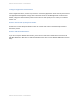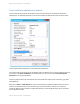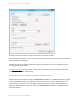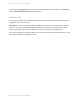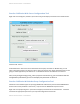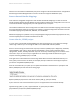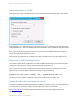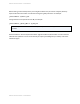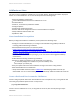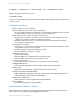System information
Adobe documentation - Confidential
ColdFusion on Linux
This section covers installation of ColdFusion on Linux with Apache, Windows/IIS readers may skip to
Section 4. To install ColdFusion 11 on Linux we will perform the following steps:
•
Perform installation prerequisites
•
Create a Dedicated User Account for ColdFusion to run as.
•
Install ColdFusion
•
Check for, and install any ColdFusion hotfixes.
•
Configure Apache
•
Configure file system permissions.
•
Run the web server configuration tool to connect ColdFusion to Apache
•
Setup ColdFusion Administrator Site
•
Update the JVM
Linux Installation Prerequisites
Before you begin the ColdFusion installation process perform the following steps:
•
Configure a network firewall (and / or configure a local firewall using iptables) to block all
incoming public traffic during installation.
•
Read the Red Hat Enterprise Linux 6 Security Guide:
https://access.redhat.com/site/documentation/en-
US/Red_Hat_Enterprise_Linux/6/pdf/Security_Guide/Red_Hat_Enterprise_Linux-6-
Security_Guide-en-US.pdf
•
Install RedHat Linux with minimal packages, you do not need to install a graphical desktop
environment.
•
Enable SELinux Enforcing mode during installation.
•
Remove or disable any software on the server that is not required.
•
To see what packages are installed run: yum list installed | more
•
For example: yum erase php
•
Run yum update and ensure that all software running on the server is fully patched.
•
Download ColdFusion from adobe.com
•
Verify that the MD5 checksum listed on adobe.com download page matches the file you
downloaded. You can run the following in a Command Prompt: md5sum installer-file-name.exe
Create a Dedicated User Account for ColdFusion
Create a new group which will contain both ColdFusion users and apache’s user, in this guide we will
name this group webusers please choose a unique name.
# groupadd webusers
Create a user for ColdFusion to run as, in this guide we use cfuser, but consider picking a unique
username:
Adobe documentation - Confidential