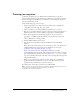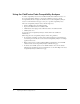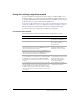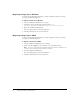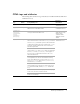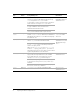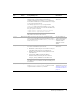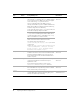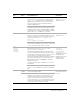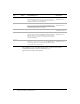Specifications
6 Migrating ColdFusion 5 Applications
Migrating settings later in Windows
To run the settings migration wizard later, you must configure the software to prompt
you again to perform the migration.
To migrate settings later in Windows:
1 Close the ColdFusion Administrator if it is open.
2 Change the value of the following registry key from 0 to 1:
HKEY_LOCAL_MACHINE\SOFTWARE\Macromedia\Install Data\Neo\migrate
3 Restart the ColdFusion Administrator.
You are prompted again to perform the migration.
4 Click Yes, and follow the on-screen instructions.
Migrating settings later in UNIX
To run the settings migration wizard later, you must configure the software to prompt
you again to perform the migration.
To migrate settings later in UNIX:
1 Stop the ColdFusion Administrator if it is running.
2 Create a file called upgrade (it can be blank) in your cf_root/bin directory.
Note: The user account under which ColdFusion MX runs must have read/write access
to this file. The file is deleted after the migration completes.
3 Start the ColdFusion Administrator.
You are prompted again to perform the migration.
4 Click Yes, and follow the on-screen instructions.