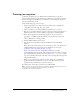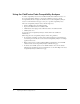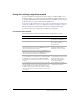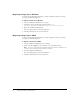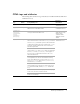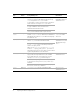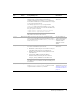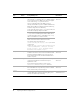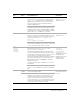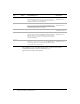Specifications
Using the settings migration wizard 5
Using the settings migration wizard
If you have ColdFusion 5 installed on the same computer as ColdFusion MX, you are
prompted to migrate your ColdFusion settings into ColdFusion MX. For Windows, you
are prompted immediately after you finish the installation; for UNIX, you are prompted
the first time that you open the ColdFusion MX Administrator.
If you choose to skip the migration, you can do it later (see the instructions in “Migrating
settings later in Windows” on page 6 or “Migrating settings later in UNIX” on page 6).
However, running the wizard later might overwrite new ColdFusion MX settings,
because the wizard copies settings from the ColdFusion 5 configuration.
Limitations of the wizard
The following table lists the known limitations of the settings migration wizard:
Limitation Remedy
Does not migrate CORBA connector settings. Manually reconfigure them in
the ColdFusion Administrator.
Does not migrate DB2 data sources (ODBC and Native). Manually recreate these data
sources after installing
ColdFusion MX.
Might incorrectly set the Port value in the JDBC Type IV
Informix driver that it creates for an ODBC data source
that uses the Native Informix driver.
Edit the data source in the
ColdFusion Administrator to
include the correct port value.
Might incorrectly set the Port value in the JDBC Type IV
Informix driver that it creates for an ODBC data source
that uses the Sybase ASE driver or Native driver.
The BLOB and CLOB options are not selected for a data
source by default, even if a data source supports BLOBs
and CLOBs (for example, Oracle BLOBs and CLOBs,
SQL Server text columns, or Microsoft Access memo
columns).
Manually select the appropriate
Long Text Retrieval option in the
ColdFusion Administrator
advanced settings for Data
Source Names (DSNs).
If your ColdFusion 5 log directory setting is a value other
than the default (cfusion\log), the wizard migrates it, but
ColdFusion MX uses the default value until you restart
ColdFusion MX. (For this reason, the migration log always
resides in cfusion\log, no matter where your other log files
are located.)
Restart ColdFusion MX after
completing the migration.