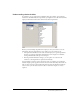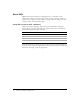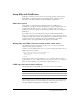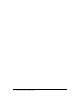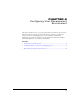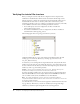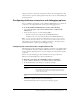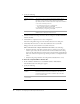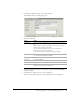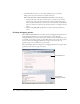Programming instructions
Configuring database connection and debugging options 37
The photos directory contains the required photo files for the tutorial application. The
solutions directory provides sample application files that you can use when building the
tutorial application.
Configuring database connection and debugging options
Prior to ColdFusion development, use the ColdFusion MX Administrator to define the
connection to the sample database file and any optional debugging options.
To access the ColdFusion Administrator, do either of the following:
• Select Start > Programs > Macromedia ColdFusion MX > ColdFusion MX
Administrator.
• Open a browser and go to one of the following URLs:
− External web server users: http://localhost/CFIDE/administrator
− Stand-alone web server users: http://localhost:8100/CFIDE/administrator
Note: If you are acessing the ColdFusion Administrator from a remote client, you must
replace localhost with the IP address of the computer where ColdFusion MX is installed.
The following sections describe how to establish a connection to the sample tutorial
database file and how to enable optional debugging settings.
Configuring the connection to the sample database file
The following procedures describe how to configure a connection to the sample database
file (CompassTravel) using the ColdFusion Administrator. Prior to using Part II of this
book to build the sample application, you must configure the Compass Travel database
connection.
Perform one of the following procedures. The Microsoft Access procedure is for
Windows users. The PointBase procedure is for UNIX users.
To define the connection to the sample Microsoft Access database:
1 In the ColdFusion Administrator, select Data & Services > Data Sources.
2 In the Add New Data Source dialog box, specify the following:
3 Click Add to configure the data source name and driver.
The Macromedia Microsoft Access Data Source dialog box appears.
Field Action
Data Source name
text box
Specify the name CompassTravel.
Note: Ensure that the name of the data source file does not
contain any spaces. If the name contains a space, the data
source connection fails.
Driver drop-down list
box
Select Microsoft Access [Macromedia] .