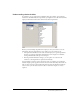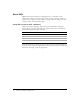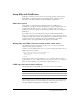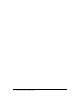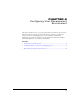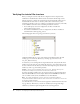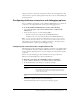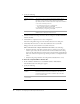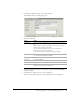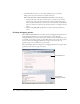Programming instructions
36 Chapter 4 Configuring Your Development Environment
Verifying the tutorial file structure
Before you being the tutorial, verify that the configuration of the computer where
ColdFusion is installed matches the file structure described in the following sections.
The files required to complete the Compass Travel tutorial (in Part II of this book) are
installed under the web server root directory. The location of this directory varies,
depending on whether you chose to configure a local third-party web server (such as IIS)
or the ColdFusion stand-alone web server during installation, as follows:
• For local third-party web server configurations, the files are installed in:
webroot\cfdocs\getting_started.
• For stand-alone ColdFusion web server configurations, the files are installed in:
cfusionmx\webroot\cfdocs\getting_started.
The following figure shows the getting_started directory structure:
ColdFusion MX installs two copies of the sample CompassTravel database file. The
working copy is located in the db directory; a backup copy of the file is in the
new_user_database directory.
To ensure that you are working with the original database file, verify that the file in the
db directory has the same date as the backup file in the new_user_database directory. If
the date of the file in the db directory is later than the backup file, replace the file in the
db directory with a copy of the backup database.
Caution: Do not write to the database file in the new_user_ database directory. The
backup file lets multiple users perform the tutorial in Part II of this book.
In each of the database subdirectories, the tutorial provides one sample database file for
Microsoft Windows® users and one sample database file for UNIX® users. Windows
users use a Microsoft Access file, and UNIX users use a PointBase file.
Note: The sample PointBase file consists of two files: compasstravel.dbn and
compasstavel$1.wal. ColdFusion MX uses both of these files to work with the content in the
the sample PointBase database.
Save all the files that you create for the tutorial application (in Part II of this book) in the
my_app directory. This directory contains one subdirectory for images. The image
subdirectory contains the required image files for the tutorial application.