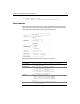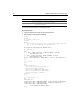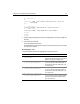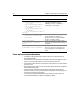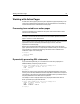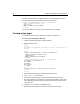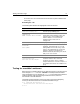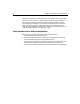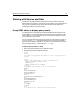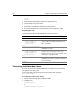User Guide
44 Chapter 4 Retrieving and Formatting Data
Form notes and considerations
• To make the coding process easy to follow, name form controls the same as
target database fields.
• For ease of use, limit radio buttons to between three and five mutually exclusive
options. If you need more options, consider a drop-down select list.
• Use list boxes to allow the user to choose from many options or to chose multiple
items from a list.
• All the data that you collect on a form is automatically passed as form variables to
the associated action page.
• Check boxes and radio buttons do not pass to action pages unless they are
selected on a form. If you try to reference these variables on the action page, you
receive an error if they are not present.
• You can dynamically populate drop-down select lists using query data. See
“Dynamically Populating List Boxes” on page 82 for details.
<select name="City">
<option value="Arlington">
Arlington
<option value="Boston">Boston
<option value="Cambridge">
Cambridge
<option value="Minneapolis">
Minneapolis
<option value="Seattle">Seattle
</select>
Create a drop-down list box named City
and populate it with the values
“Arlington,” “Boston,” “Cambridge,”
“Minneapolis,” and “Seattle.”
<input type="checkbox" name=
"Contractor" value="Yes|No"
checked>Yes
Create a check box that allows users to
specify whether they want to list
employees who are contractors. Make
the box selected by default.
<input type="Reset"
name="ResetForm" value="Clear
Form">
Create a reset button to allow users to
clear the form. Put the text Clear Form on
the button.
<input type="Submit"
name="SubmitForm" value="Submit">
Create a submit button to send the values
that users enter to the action page for
processing. Put the text Submit on the
button.
Code Description