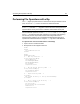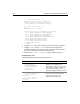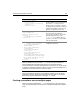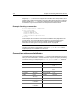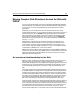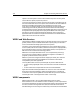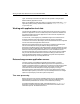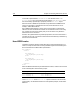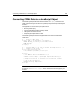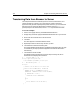User Guide
350 Chapter 18 Interacting with Remote Servers
Transferring Data from Browser to Server
This example serializes form field data, posts it to the server, deserializes it, and
outputs the data. For simplicity, only a small amount of data is collected. In
applications that generate complex JavaScript data collections, you can extend this
basic approach very effectively. Note that this example uses the
WddxSerializer
JavaScript object to serialize the data, and the cfwddx tag to deserialize the data.
To use the example:
1 Save it in the myapps directory as wddxSerializeDeserialze.cfm
2 Display http://localhost/myapps/wddxSerializeDeserialze.cfm in your browser.
3 Enter a first name and last name in the form fields.
4 Click Next.
The name appears in the Names added so far box.
5 Repeat steps 3 and 4 to add as many names as you wish.
6 Click Serialize to serialize the resulting data.
The resulting WWDX packet appears in the WDDX packet display box. This step
is intended only for test purposes. Real applications handle the serialization
automatically.
7 Click Submit to submit the data.
The WDDX packet is transferred to the server-side processing code, which
deserializes it and displays the information.
<!--- load the wddx.js file --->
<script type="text/javascript"
src="/CFIDE/scripts/wddx.js"></script>
<!--- Data binding code --->
<script>
// Generic serialization to a form field
function serializeData(data, formField)
{
wddxSerializer = new WddxSerializer();
wddxPacket = wddxSerializer.serialize(data);
if (wddxPacket != null)
{
formField.value = wddxPacket;
}
else
{
alert("Couldn’t serialize data");
}
}