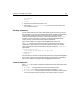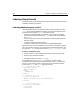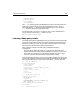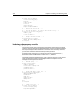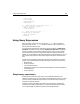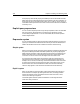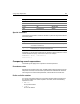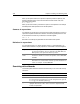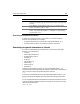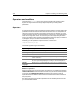User Guide
Creating a Searchable Data Source 281
<hr noshade>
</body>
</html>
3 Save the file as collectionsearchaction.cfm.
4 View the file
collectionsearchform.cfm in your browser, enter values in the
form, and then submit it.
Creating summaries
As part of the indexing process, Verity automatically produces a summary of every
document file or every query result set that gets indexed. The default summarization
selects the best sentences, based on internal rules, up to a maximum of 500
characters. Summarization information is returned by default with every
cfsearch
operation. For more information on this topic, see the Knowledge Base article
“Verity Custom1, Custom2 and Summary Fields“ (ID# 1081) at
http://www.coldfusion.com/Support/KnowledgeBase/SearchForm.cfm.
The cfsearch tag returns the summary for each found document in the query
variable search_query.Summary. For example, to add a summary for each search
result returned by the collectionsearchaction.cfm page, change the cfoutput query
tag as follows:
<cfoutput query="Search1">
<a href="#Search1.URL#">#Search1.title#</a><br>
#Summary#<br>
</cfoutput>
For information on an advanced summarization technique, see the Knowledge Base
article “Verity: Synchronizing information stored in Verity Collection” (ID# 1116) at
http://www.coldfusion.com/Support/KnowledgeBase/SearchForm.cfm.
cfsearch properties
Each cfsearch query object includes three variables that provide information about
the query:
•
RecordCount The total number of records returned by the query.
• CurrentRow The current row of the query being processed by cfoutput.
• RecordsSearched The total number of records in the index that were searched.
If no records were returned in the search, this property returns a null value.