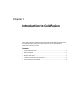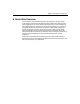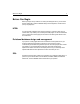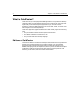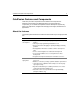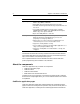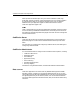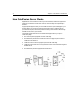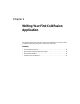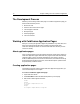User Guide
10 Chapter 2 Writing Your First ColdFusion Application
The Development Process
Whether you are creating a static HTML page or a ColdFusion application page, you
follow the same iterative process:
1Write some code.
2 Save the code to a document or page.
3 View the page in a browser.
4 Modify the page.
5 Save the page again.
6 View it in a browser.
Working with ColdFusion Application Pages
While you can code your application pages using NotePad or any HTML editor, this
book uses ColdFusion Studio because it provides many features that make
ColdFusion development easier. You should install ColdFusion Studio if you have
not done so already.
About applicaton pages
From a coding perspective, the major difference between a static HTML page and a
ColdFusion application page is that ColdFusion pages contain ColdFusion Markup
Language (CFML). CFML is a markup language that is very similar in syntax to
HTML, so Web developers find it intuitive. Unlike HTML, which defines how things
are displayed and formatted on the client, CFML identifies specific operations that
are performed by ColdFusion Server.
Creating application pages
The following procedure creates a simple ColdFusion Application page, which you
use for other examples in this chapter.
To create a ColdFusion application page:
1Open ColdFusion Studio.
2Select File > New and select the Default Template for your new page.
3 Edit the file so that it appears as follows:
<html>
<head>
<title>Call Department</title>
</head>
<body>
<strong>Call Department</strong><br>