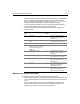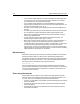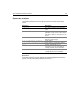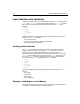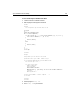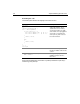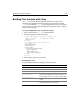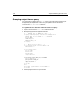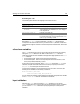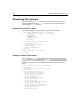User Guide
Building Tree Controls with cftree 149
Reviewing the code
The following table describes the highlight code and its function:
Note that the
cftreeitem comma-separated img and the value attributes both
correspond to the tree level structure. If you leave out the
img attribute, ColdFusion
uses the folder image for all levels in the tree except the individual items, which have
bullets.
cftree form variables
The cftree tag allows you to force a user to select an item from the tree control by
setting the
required attribute to Yes. With or without the required attribute,
ColdFusion passes two form variables to the application page specified in the
cftree
action attribute:
• Form.treename.node Returns the node of the user selection.
• Form.treename.path Returns the complete path of the user selection, in the
form: [root]\node1\node2\node_n\value
To return the root part of the path, set the completepath attribute of cftree to Yes;
otherwise, the path value starts with the first node. If you specify a root name in
queryastroot, that value gets returned as the root.
In the previous example, if the user selects the name "John Allen" in the tree, the
following form variables are returned by ColdFusion:
Form.tree1.node = John Allen
Form.tree1.path = Dept_ID\3\John Allen
You can specify the character used to delimit each element of the path form variable
in the
cftree delimiter attribute. The default is a backslash.
Input validation
Although, the cftree does not include a validate attribute, you can use the
required attribute to force a user to select an item from the tree control. In addition,
you can use the
onvalidate attribute to specify the JavaScript code to perform
validation.
Code Description
ORDER BY Dept_ID
Order the query results by department.
<cftreeitem value="Dept_ID,
FullName"
Populate the tree with the Department ID, and under
each department, the Full Name for each employee
in the department.
queryasroot="Dept_ID"
Label the root "Dept_ID".
img="cd,folder">
Use the ColdFusion-supplied CD image for the root
level and Folder image for the department IDs. The
names are preceded by a bullet.