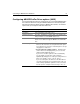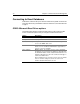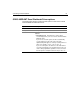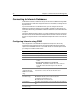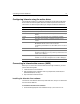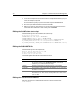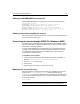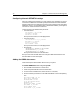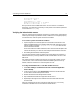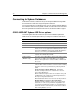User Guide
Connecting to Informix Databases 29
Editing the $INFORMIXDIR/etc/onconfig file
Edit the $INFORMIXDIR/etc/onconfig file so that it contains the following lines:
# System Configuration
SERVERNUM 0 # Unique id corresponding to an OnLine instance
DBSERVERNAME alldev # Name of default database server
DBSERVERALIASES alldevtli # List of alternate dbservernames
DEADLOCK_TIMEOUT 60 # Max time to wait for lock in distributed env.
RESIDENT 0 # Forced residency flag (Yes = 1, No = 0)
Stopping and restarting ColdFusion services
After you complete all the steps in this section, you must stop and restart ColdFusion
services to reload the odbc.ini file.
Connecting to Informix through ODBC/CLI (Windows, UNIX)
The following setup information for Informix describes how to install and configure
Informix client software for Windows and UNIX systems. This information applies to
native driver connectivity and ODBC.
In order to install INFORMIX-CLI on Windows NT, you must have administrative
privileges. Log on as administrator before performing the installation. Check with
your database or network administrator for database server name, host name,
correct protocol, and service name.
To install the client software:
1 Connect to the machine that is hosting the Informix software; for example, on
Windows:
\\machine1\infshare\informix\Informix_ODS_722.
2Run the
setup.exe and click Next.
3Select Custom.
4 Select the Client connectivity: I-Connect 7.20, CLI 2.50.
Modifying the services file entry
After the installation is complete you must modify your workstations’ Services File
located in the
\winnt\system32\drivers\etc\ folder for Windows NT and
\windows\system\ for Windows 95/98. This entry is needed for the client software to
find the instance of the Informix service on your network. Make the following entry
at the bottom of the file:
turbo 1526/tcp
Note
If necessary, check with your system administrator for the name of the service.