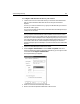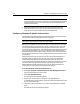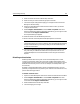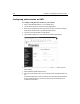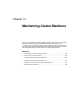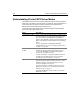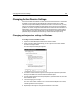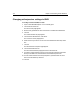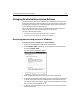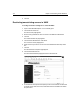User Guide
Changing Restricted/Unrestricted Settings 311
Changing Restricted/Unrestricted Settings
ClusterCATS lets you stop a cluster member from receiving any HTTP requests by
changing the restricted/unrestricted setting. You may want to restrict a server when
performing server maintenance or software updates, verifying load configurations,
or as an alternative method to managing load.
Only cluster members in Active mode can be restricted since cluster members in
Passive mode do not receive any ClusterCATS Server intervention.
This section describes the following:
• “Restricting/unrestricting servers in Windows” on page 311
• “Restricting/unrestricting servers in UNIX” on page 312
Restricting/unrestricting servers in Windows
To change restriction settings for a cluster member:
1 Open the ClusterCATS Explorer and select a cluster member.
2Select Configure > State. Alternatively, you can right-click the cluster member
and select Configure > State.
The Server Properties dialog box appears:
3 Select the Active Member option if the server has been in passive state.
4 To ensure that HTTP requests sent explicitly to this cluster member are redirected
to another server within the cluster, select Restricted in the Server Access area.
The cluster member icon changes to in the ClusterCATS Explorer, indicating
that the cluster is Active but Restricted.
5 To allow this server to participate in the cluster as normal, select Unrestricted in
the Server Access area.