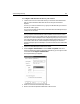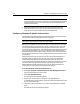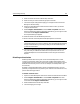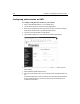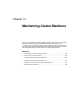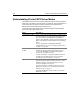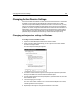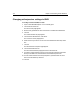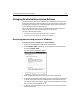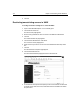User Guide
Administrating Security 305
5 Select the domain from the List Names drop-down box.
6 Select the users you want to add to the group and click Add.
7 Click OK in all open dialog boxes to apply your changes and to close the User
Manager for Domains utility.
8 Open the ClusterCATS Explorer and select the cluster for which you want to
configure authentication.
9Select Configure > Administration or select Cluster > Properties. Both menu
selections display the Properties dialog box. Alternatively, you can right-click the
cluster and select Configure > Administration.
The Properties dialog box appears.
10 Select NT Domain from the Mode drop-down box.
11 Enter a valid user name and password that participates in the domain.
Note
ClusterCATS requires you to enter a valid user name and password after selecting
the type of authentication you are using so that you do not inadvertently lock
yourself out of the cluster.
12 Click OK to enable Windows NT Domain authentication for the selected cluster.
Only users who you added to the Global User Group of the domain can use
ClusterCATS Explorer to view and administer clusters using the ClusterCATS
Explorer.
Disabling authentication
Disabling authentication lets any user use the ClusterCATS Explorer to create,
configure, or administer clusters. Once the cluster is added, administrators have
unrestricted access to the content in that cluster. Therefore, you should only choose
Disabled mode if security is not a concern (for example, in a development or QA
environment).
By default, ClusterCATS administrator security is disabled. However, if you have
previously configured the security mode for your cluster and now want to turn if off,
perform the following procedure.
To disable authentication:
1 Open the ClusterCATS Explorer and select a cluster with authentication enabled.
2Select Configure > Authentication or select Cluster > Properties. Both menu
selections display the Properties dialog box. Alternatively, you can right-click the
cluster and select Configure > Administration.
3 Select Disabled from the Mode drop-down box.
4 Click OK to apply your changes.