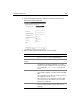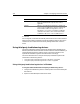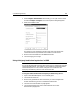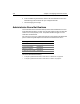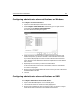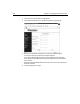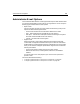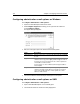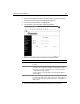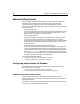User Guide
Load-Balancing Devices 295
3Select Configure > Administration. Alternatively, you can right-click the cluster
and select Configure > Configure. The Cluster Properties dialog box appears:
4 Select the Load Balance tab.
The selection in the Load Balancing Product drop-down list indicates how
ClusterCATS will actively load balance HTTP traffic across the cluster.
5 Enter the name of the Web site in the Website Alias field.
6 Click OK to apply your changes.
Using third-party load balancing devices in UNIX
Note
You cannot take advantage of ClusterCATS’ support of Cisco LocalDirector using the
ClusterCATS Web Explorer. This capability is only available in the Windows-based
ClusterCATS Explorer. You can, however, configure Cisco LocalDirector as a
third-party load balancing device to work with ClusterCATS.
To integrate ClusterCATS with a third-party load balancing device:
1 Open ClusterCATS Web Explorer if it is not already open.
2 Click the Show Cluster link.
3 Enter the fully qualified host name of the server you want to integrate with
another load balancing product in the Web Server Name field.
4 Click OK. The Cluster Member List page appears.
5 Click the Administration link under Cluster Attributes. The Cluster
Administration page appears.