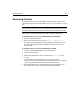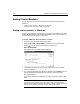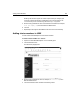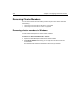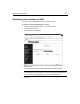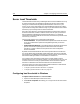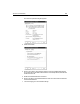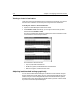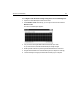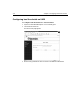User Guide
270 Chapter 12 Configuring ColdFusion Clusters
Viewing a cluster’s load status
ColdFusion reports its load data directly to ClusterCATS. Consequently, you can view
the load on the ColdFusion servers at any time using the Server Load Monitor.
To view your cluster’s current load levels:
1 Open the ClusterCATS Explorer and select a cluster.
2Select Monitor > Load. Alternatively, you can right-click the cluster you have
selected and select Monitor > Load.
The Server Load dialog box appears and displays the current load status for each
cluster member in the cluster you selected.
The load monitor shows three lines:
• Top line (red): Peak load threshold
• Middle line (yellow): Gradual Redirection load threshold
• Bottom line (green): ColdFusion Server load
Adjusting load threshold settings graphically
You can view and set threshold settings of an individual cluster member using the
Server Load Monitor’s visual display. To set or change threshold settings using this
method, use your mouse to drag the Peak (red) and Gradual Redirection (yellow)
threshold lines to their desired settings instead of entering numeric values in fields,
as you do in the server Properties dialog box.