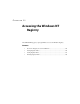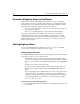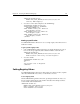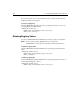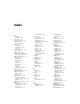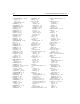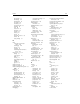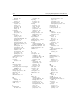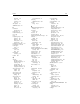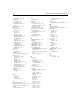User Guide
348 Developing Web Applications with ColdFusion
If the specified value does not exist, ColdFusion creates it. If the value already exists,
ColdFusion updates the value data.
To create a registry key:
Call the CFREGISTRY tag with the SET action, specifying the branch, the entry to set,
specifying KEY for the TYPE attribute:
<CFREGISTRY ACTION="Set"
BRANCH="HKEY_LOCAL_MACHINE\Software\cflangref"
ENTRY="Temp" TYPE="Key">
Deleting Registry Values
You can use CFREGISTRY with the DELETE action to delete registry keys and values.
Note Be careful when using the DELETE action; if you delete a key,
CFREGISTRY also deletes all values and subkeys defined beneath the key.
To delete a registry value:
Call the CFREGISTRY tag with the DELETE action, specifying the branch and value
name:
<CFREGISTRY ACTION="Delete"
BRANCH="HKEY_LOCAL_MACHINE\Software\cflangref"
ENTRY="LastCFM01">
To delete a registry key:
Call the CFREGISTRY tag with the DELETE action, specifying the branch of the key to
be deleted (including the key name):
<CFREGISTRY ACTION="Delete"
BRANCH="HKEY_LOCAL_MACHINE\Software\cflangref">