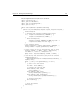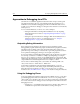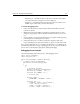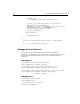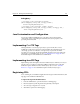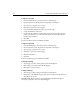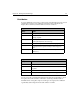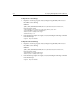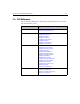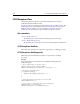User Guide
290 Developing Web Applications with ColdFusion
To register a C++ CFX:
1. In the CF Administrator, open the Extensions > CFX Tags page.
2. Enter
CFX_MyNewTag in the Tag name and, optionally, a description.
3. Select the type of tag (either C++ or Java).
4. Click Add to open the New CFX Tag page.
5. If the Server library (DLL) field is empty, enter the file path.
6. Accept the default Procedure entry.
7. Un-check the Keep library loaded box while developing the tag. When the tag is
ready for production use, you can check this option to keep the DLL in memory
for improved performance.
8. Click Add.
You can now call the tag from a ColdFusion template.
To register a Java CFX:
1. In the CF Administrator, open the Extensions > CFX Tags page.
2. Enter
CFX_MyNewTag in the Tag name and, optionally, a description.
3. Select the type of tag (either C++ or Java).
4. Click Add to open the New CFX Tag page.
5. Enter the Class name.
6. Click Add.
You can now call the tag from a ColdFusion template.
To change a CFX tag:
1. Click the tag you want to change in the Registered CFX Tags list.
2. Make changes as needed on the Edit CFX Tag page.
3. Click Apply to save the changes.
To delete a CFX tag:
1. Click the tag you want to delete in the Registered CFX Tags list.
2. Click Delete on the Edit CFX Tag page. The tag is removed from the list but is not
deleted from the system.
On Windows NT only, the Visual C++ Custom Tag Wizard automatically registers
custom tags so that they can be tested and debugged.