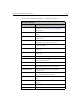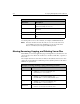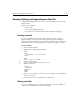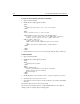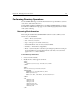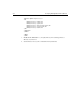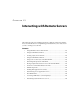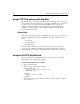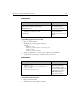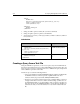User Guide
228 Developing Web Applications with ColdFusion
To create a form in which to enter data for a text file:
1. Open a new file in Studio.
2. Modify the file so that it appears a follows:
<HTML>
<HEAD>
<TITLE>Put Information into a Text File</TITLE>
</HEAD>
<BODY>
<H2>Put Information into a Text File</H2>
<FORM ACTION="writetextfileaction.cfm" METHOD="POST">
<p>Enter you name: <INPUT TYPE="text" NAME="Name" SIZE="25">
<p>Enter you the name of the file: <INPUT TYPE="text"
NAME="FileName" SIZE="25">
<p>Enter your message:</p>
<INPUT TYPE="textarea" NAME="message"cols=45 rows=6>
</p>
<INPUT TYPE="submit" NAME="submit" VALUE="Submit">
</FORM>
</BODY>
</HTML>
3. Save the file as writetextfileform.cfm in myapps under the Web root directory.
To write a text file:
1. Open a new file in Studio.
2. Modify the file so that it appears as follows:
<HTML>
<HEAD>
<TITLE>Untitled</TITLE>
</HEAD>
<BODY>
<CFFILE ACTION="Write"
FILE="C:\inetpub\wwwroot\mine\#form.filename#"
OUTPUT="Created By: #Form.Name#
#Form.Message# ">
</BODY>
</HTML>
3. Modify the path C:\inetpub\wwwroot\mine\ to point to a path on your server.
4. Save the file as
writetextfileaction.cfm.
5. View the file
writetextfileform.cfm in your browser, enter values, and submit
the form.
The text file is written to the location you specified.
You can use
CFFILE ACTION="Append" to append additional text to the end of an
existing text file, for example, when creating log files.