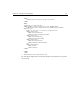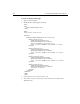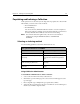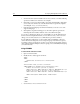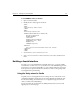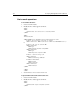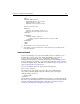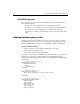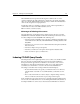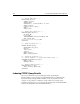User Guide
Chapter 11: Indexing and Searching Data 161
<BODY>
<CFSEARCH NAME="Search1"
COLLECTION="#form.collection#"
FORM TYPE="#form.type#"
CRITERIA="#form.searchstring#">
<H2>Search Results</H2>
<CFOUTPUT>
#Search1.RecordCount# found out of
#Search1.RecordsSearched# searched.
</CFOUTPUT>
<HR NOSHADE>
<CFOUTPUT QUERY="Search1">
<A HREF="#Search1.URL#">#Search1.title#</A><BR>
</CFOUTPUT>
<HR NOSHADE>
</BODY>
</HTML>
3. Save the file as collectionsearchaction.cfm.
4. View the file
collectionsearchform.cfm in your browser, enter values in the
form, then submit it.
Summarization
As part of the indexing process, Verity automatically produces a summary of every
document file or query result set. The default summarization selects the best
sentences, based on internal rules, up to a maximum of 500 characters.
Summarization information is returned by default with every CFSEARCH operation.
For more information on this topic, see the Allaire Knowledge Base article, "Custom1,
Custom2 and Summary Fields" (ID# 1081) on our Web site at http://www.allaire.com/
Support/KnowledgeBase/SearchForm.cfm.
To access the summary, invoke the property in the following form:
#search_query.Summary#
For example, in a search operation where the value of the NAME attribute is
"mysearch" the following CFML outputs the summary of the search results:
<CFOUTPUT QUERY="mysearch">
#Summary#<BR>
</CFOUTPUT>
For information on an advanced summarization technique, see the Allaire Knowledge
Base article, "Synchronizing information stored in Verity Collection Document Fields
with Corresponding Data from a Database" (ID# 1161) on our Web site at http://
www.allaire.com/Support/KnowledgeBase/SearchForm.cfm.