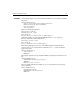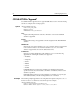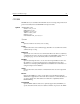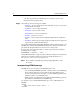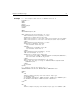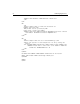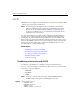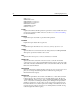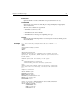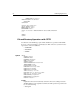User Guide
60 CFML Language Reference
code that is generated for the CFINPUT tag. See the Usage section for more
information about specifying values.
Usage The following custom control tags are available:
• CFINPUT — Creates a form input element (radio button, text box, or checkbox)
and can validate form input.
• CFSELECT — Creates a drop down listbox.
• CFSLIDER — Creates a slider control.
• CFTEXTINPUT — Creates a text input box.
• CFTREE — Creates a tree control.
• CFGRID — Creates a grid control for displaying tabular data in a ColdFusion
form.
• CFAPPLET — Embeds a registered Java applet in a ColdFusion form. Applets are
registered in the ColdFusion Administrator.
You can add standard and dynamic HTML FORM tag attributes and their values to the
CFFORM tag by using the PASSTHROUGH attribute. These attributes and values are
passed directly through ColdFusion to the browser in creating a form.
If you specify a value in quotation marks, you must escape the quotation marks by
doubling them, for example,
PASSTHROUGH= "readonly= " "YES " " "
The ENABLECAB attribute is supported only for MS Internet Explorer clients that have
Authenticode 2.0 installed. Authenticode 2.0 can be downloaded from http://
www.microsoft.com/ie/security/authent2.htm.
Note These CAB files are digitally signed using VeriSign digital IDs to ensure
file security.
Incorporating HTML form tags
CFFORM allows you to incorporate standard HTML in two ways:
• You can add standard FORM tag attributes and their values to the CFFORM tag.
These attributes and values are passed directly through ColdFusion to the
browser in creating a form. For example, you can use FORM tag attributes like
TARGET to enhance your CFFORM features.
• HTML tags that can ordinarily be placed within an HTML FORM tag can also be
placed between <CFFORM> and </CFFORM> tags.
For example, you use a standard HTML INPUT tag to create a submit button in a
CFFORM:
<CFFORM
<INPUT TYPE="Submit" VALUE=" Update... ">
</CFFORM>