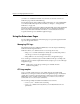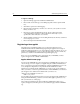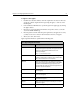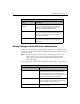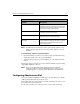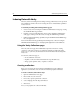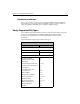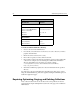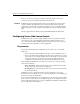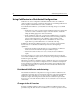User Guide
Chapter 3: Configuring ColdFusion Server 63
Note By default, when you enable any of these options, debug output becomes
visible to all users. You can, however, restrict debug output to a selected
IP address.
To restrict debug output to a specific IP number:
1. Enter the IP number you want to receive debug output, and click Add. Debug
output will be visible only to the specified IP address.
2. To disable debug output to a specific IP address, select the address and click
Remove.
If debugging output options have been selected and no IP address specified, debug
output will be displayed to all users.
Note There are also important runtime debugging options available in
ColdFusion Studio. For more information about these options, such as
setting breakpoints, see Developing Web Applications with ColdFusion.
Configuring Administrator Mail
You use the ColdFusion Administrator Mail page to specify a mail server to handle
sending automated mail messages from the server.
Enter a valid mail server (either a mail server name or IP address) as well as a server
port number and connection timeout.
To verify that your mail server connection works, you can send a test message.
Show processing time Display the time, in milliseconds, it took the
ColdFusion Server to process the page request. The
detail view shows the time it takes to process each
page used to compose the final page.
Show SQL and data source name Display the data source name and the SQL statement
in database query errors messages.
Show query information Display the number of records, processing time, and
SQL statement for each query executed.
Display the template path in error
messages
Display the template’s file name. The template’s file
name is useful for debugging, but may be a security
hazard because it displays information about a
server’s file structure.
Debug Settings in ColdFusion Administrator (Continued)
Setting Description