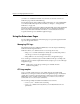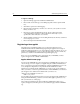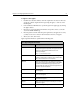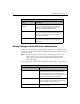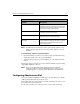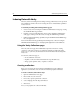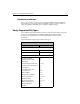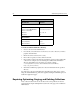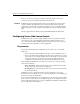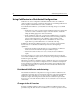User Guide
62 Administering ColdFusion Server
Debug Settings in the ColdFusion Administrator
ColdFusion can provide important debugging information for every application page
requested by a browser. When enabled, debugging output is shown in a block following
normal page output.
Note By default, when you enable any of these options, debug output becomes
visible to all users. You can, however, restrict debug output by using the
Restrict debug output to selected IP address form at the bottom of the
Debug Settings page.
The Debugging page of the ColdFusion Administrator provides these output options:
Java Not Supported
Message
This message is displayed by browsers that do not
support Java applets. If you want to override this
message, you specify a different message in the
CFAPPLET tag NOTSUPPORTED attribute.
Parameter Name Enter a name for a required applet parameter. Your
Java applet will typically provide the parameter name
needed to use the applet. Enter each parameter in a
separate parameter field.
Value For every parameter you enter, define a default value.
Your applet documentation will provide guidelines on
valid entries.
Java Applet Registration Fields (Continued)
Field Description
Debug Settings in ColdFusion Administrator
Setting Description
Enable performance monitoring Allow the NT Performance Monitor application to
display information about the current ColdFusion
Server. On platforms that do not support the NT
Performance Monitor, a command line utility, CFSTAT,
is provided to display the same information.
Enable CFML stack trace Generate information in CFCATCH.TAGCONTEXT
about the tags that were executing when ColdFusion
detected a CFML structured exception.
Show variables Display the names and values of all CGI, URL, form,
and cookie variables.