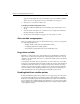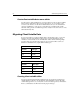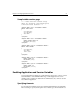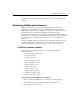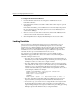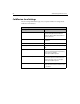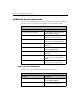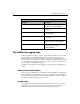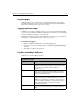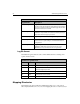User Guide
52 Administering ColdFusion Server
for application variables is two days. The default timeout for session variables is 20
minutes.
Monitoring ColdFusion Performance
ColdFusion provides a set of counters for monitoring the performance of the
ColdFusion Server. This allows you to use the Windows NT Performance Monitor
administration utility to monitor ColdFusion performance. This enhancement to NT
Performance Monitor is installed automatically by the ColdFusion setup.
A Windows NT Performance Monitor configuration file has been added to ColdFusion
for Windows systems that is pre-configured to monitor ColdFusion Server activity. The
Performance Monitor configuration file, ColdFusionServer.pmc is installed in
cfusion\bin.
To monitor ColdFusion Server activity, click on the ColdFusion Performance Monitor
icon in the ColdFusion Server Program group. You can also open the Performance
Monitor utility and then open the
cfusion/bin/ColdFusionServer.pmc file.
ColdFusion counters available
ColdFusion supports 11 different counters you can enable in the Windows
Performance Monitor:
• Average database transaction time
• Average queue time
• Average request time
• Bytes incoming per second
• Bytes outgoing per second
• Database hits per second
• Page hits per second
• Cache pops per second
• Number of queued requests
• Number of running requests
• Number of timed out requests
To enable the Performance Monitor for ColdFusion:
1. Open the ColdFusion Administrator to the Miscellaneous Debugging page.
2. Click the Enable performance monitoring option. The default is off.
3. Click Apply to save the new setting.