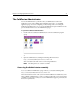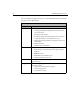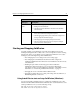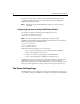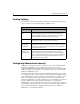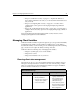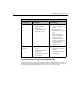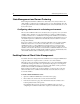User Guide
Chapter 3: Configuring ColdFusion Server 41
Starting and Stopping ColdFusion
Generally speaking, you should always stop and restart ColdFusion Server after
making any changes that affect a data source, connection parameter such as caching,
thread count, and so on. Specifically, you stop and restart ColdFusion services after
making any of the following changes in the Administrator:
• After changing any server settings on the Server Settings page.
• After changing the scheduled task refresh interval. This setting in the
ColdFusion Administrator determines how often ColdFusion checks for newly
scheduled tasks.
• Enabling the performance monitoring options in the ColdFusion
Administrator. This feature allows you to use the native Windows NT
performance monitor to track ColdFusion performance-related data. For more
information, see “Monitoring ColdFusion Performance” on page 52.
• Changing the user account under which ColdFusion runs.
• Changing an existing data source setting, such as Page timeout, Buffer size, or
Maintaining database connections.
Using batch files to start and stop ColdFusion (Windows)
You can use batch files in Windows NT to stop and restart ColdFusion services. The
Windows NT NET START and NET STOP commands can be used in batch files to start
and stop ColdFusion services, as in the following excerpt:
NET STOP "Cold Fusion Application Server"
NET START "Cold Fusion Application Server"
Automated
tasks
The Automated tasks pages provide options for:
• Adding new scheduled tasks
• Specifying how often ColdFusion checks for new scheduled
tasks to execute
Miscellaneous • Use the Mail page to specify a default mail server hostname as
well as other mail-related configuration options.
• The debugging page allows you to enable and configure error
message output for ColdFusion pages.
• The Verity page is for managing Verity search indexes.
• The Source Control page allows you to setup and configure
server-side source control options.
ColdFusion Administrator Options (Continued)
Category Description