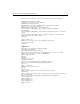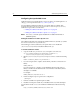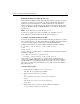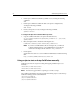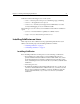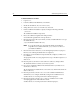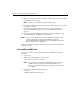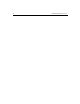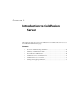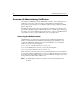User Guide
24 Administering ColdFusion Server
To install ColdFusion on Linux:
1. Log in as root.
2. Load the ColdFusion CD-ROM into your CD drive.
3. Mount the CD-ROM on
/mnt/cdrom if necessary.
4. Change directories to the
cf/linux directory on the CD.
5. Run the ColdFusion installation script by entering the following command:
./cfinstall
The ColdFusion installation script starts.
6. Enter your ColdFusion registration ID and press Enter.
You can find the registration ID on the product box.
7. Enter the name of the directory in which you want to install ColdFusion or accept
the default directory.
/opt is the default installation directory.
Note If you specified a directory other than the default, the installation
script will create a symbolic link from
/opt/coldfusion to wherever
you installed ColdFusion.
8. Enter the name of the Web server you are running and press Enter or just press
Enter if you are running the default Web server (Apache).
9. Press Enter to let the installation script automatically configure your Web server
for ColdFusion.
The program loads the necessary plug-in for Netscape or module for Apache 1.3.x
Web servers.
10. Enter the path of your Web server’s document root directory and press Enter.
The default document root directory is home/httpd/html.
11. Press enter to install the ColdFusion documentation below your Web server’s
document root directory.
The documentation is installed in the /
cfdocs directory, which resides under the
Web root directory.
12. Enter the password you want to use to access the ColdFusion Administrator,
which allows you to configure and modify settings for the ColdFusion Server.
You’ll be asked to re-enter the password for verification purposes.
13. Enter the password you want to use to connect to ColdFusion Server when
developing applications with ColdFusion Studio.
You’ll be asked to re-enter the password for verification purposes.