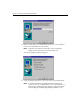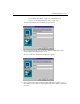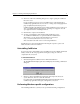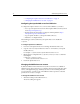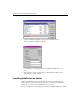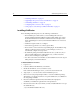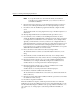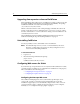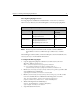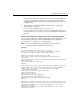User Guide
Chapter 1: Installing and Configuring ColdFusion 13
2. Select the ColdFusion Application Server service and click Startup.
The Service Properties dialog box appears.
Use this dialog to set startup options for the ColdFusion Application Server
service.
3. In the Log On As section, click the This Account radio button and enter the
appropriate account information.
Installing ColdFusion on Solaris
ColdFusion is distributed as a Solaris package. You can use a number of Solaris
package utilities, such as
pkgadd, pkgrm, and pkginfo to manage the ColdFusion
package file, as well as any other package files on your system.
This section addresses the following topics related to installing ColdFusion on Solaris: