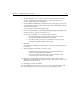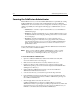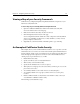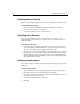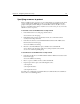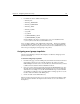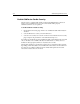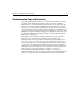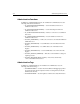User Guide
312 Administering ColdFusion Server
Enabling Advanced Security
Before you can configure anything, you need to turn on ColdFusion Advanced security.
To enable Advanced Security:
1. Open the ColdFusion Administrator and click the Advanced Security link.
You see the Advanced Server Security page.
2. Select the Use Advanced Server Security check box.
Specifying a User Directory
Once you enable Advanced security, you must select a user directory to use for
authenticating users when they try to access files, directories, or data sources from
ColdFusion Studio.
To specify a user directory:
1. In the Advanced Server Security page click the User Directories button. You can
specify either LDAP or Windows NT directory services. For an NT user directory,
enter the server name in the form: domain_name/server_name.
2. Enter the server name or a TCP/IP address for the LDAP option. If you specifiy an
LDAP directory you can fill out the Lookup Start field with uid= and the Lookup
End field with ,ou=ou_name,o=org_name. If you leave the Lookup fields blank
then the ColdFusion Studio User will have to enter their entire distinguished name
rather than just their user name.
Defining a security context
The security context is a container for the rules and policies that apply to specific users
and groups.
To add a security context:
1. Open the Advanced Server Security page and click the Security Contexts button.
2. Enter RDSSecurity as the security context name and click Add.
3. In the New Security Context page, enter "Mars and Venus development teams" as
the description of the security context.
4. Select the Files and Data Sources check boxes.
5. Click Add.