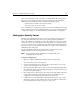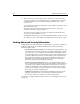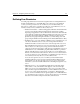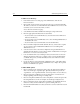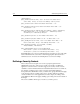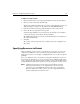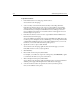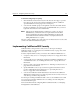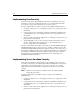User Guide
Chapter 10: Configuring Advanced Security 303
6. Select a Search Scope from the drop-down list. Enter the depth of your search. For
example, if you want to be able to access everything under the search root, select
the Subtree option. Otherwise, select the One Level option.
7. Click Add to define the user directory.
The Add User Directory to Existing Security Context box is checked by default. This
setting enables you to add users to existing security contexts automatically.
Using the Sample ODBC Data Source as a User Directory
On Windows systems, you can use an ODBC data source for username/password
security authentication. A sample ODBC access database,
SmSampleUsers.mdb, is
installed in the
cfusion\database directory.
Follow these steps to use this sample database to test the ODBC username/password
authentication:
1. Use the ColdFusion Administrator to create an ODBC data source using the
Microsoft Access ODBC driver. Be sure to name the data source SmSampleUsers
and point at the
SmSampleUsers.mdb file installed in the cfusion\database
directory.
2. Use the ColdFusion Administrator Advanced Security page to add a User
Directory. Select the ODBC namespace and enter SmSampleUsers in the location
form field. See “Defining User Directories” on page 301 for more information.
3. Associate a user or group with a policy in your security context. Example
username/passwords are admin/secret and vlander/firewall. You can browse
the the username/passwords in the Access database file.
The ODBC username/password requires the SmDsQuery.ini file, which is installed in
the
cfusion\bin directory. The file contains the SQL for the SmSampleUsers data
source: