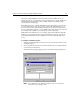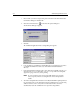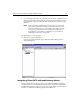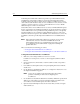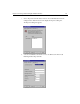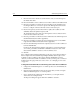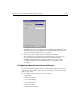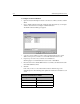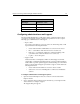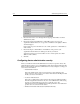User Guide
210 Administering ColdFusion Server
3. Enter a name you want to assign to this probe’s monitor in the Name field on the
New Monitor dialog box and click OK.
4. Click the New Probe button on the Probe Properties dialog box.
The New Probe dialog box appears.
5. Click OK.
The ColdFusion Application Probe settings dialog box appears.
6. Leave the Web Server, Pathname, and Working Directory fields as they are unless
you installed ColdFusion to a directory other than the default installation
directory.
7. In the Startup Parameters field, replace
<URL> with the actual URL of the site you
want the probe to access, and replace
<success string> with a text string that
appears on a page on the site you are probing.
Note Be sure to include a space between the URL and the success string
that you specify. The success string must be enclosed in quotation
marks.
8. Also in the Startup Parameter field, do not modify the RESTART explicit parameter
if you want the probe to automatically restart the ColdFusion Server on detecting
a failure. However, remove it if you do not want ClusterCATS to be able to
automatically restart the ColdFusion Server upon detecting a failure.