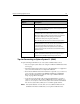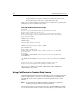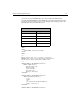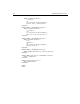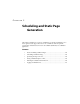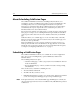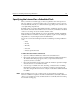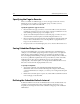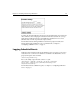User Guide
Chapter 5: Scheduling and Static Page Generation 125
Specifying the Interval for a Scheduled Task
Often, you’ll want to schedule a page to run at a regular interval for a fixed period of
time. For example, to generate an employee list, it’s not usually necessary to generate
the list dynamically. Instead, you could schedule the page that generates the list to run
every night during off peak hours.
By default, when you open the Add Scheduler Task page, ColdFusion enters the current
date and time as the Start date and time for the new event. If you find that a scheduled
event is not executing, check your start date and time values.
When entering an end date and time, if you leave the End Date and Time fields blank,
ColdFusion runs the scheduled event until you explicitly stop the event by editing the
task parameters, or by deleting the task in the Administrator.
You can choose from the following Intervals when scheduling a recurring ColdFusion
event:
• Daily
• Weekly
• Monthly
• One-time
• Daily at specified intervals
To define the start/end time and interval:
1. Open the ColdFusion Administrator and click the Scheduler button.
2. Enter a name for the task you want to schedule and click the Add New Task button.
The Add Scheduler Task page appears, where you provide details about the
operation you want to schedule.
3. Enter start and end dates for the task. Note that the end date is optional. You might
want the task to be executed without a limit.
4. Select the type of schedule: One-time, Recurring, or Daily and enter scheduling
information according to the type of schedule you want for your task. Enter all
time values using the 24 hour clock. For example, enter 03:00 for 3:00AM and 15:00
for 3:00PM.
Note When scheduling a new event, you must set the execution time far enough in the
future for ColdFusion to update its internal scheduled task list. By default, ColdFusion
checks every 15 minutes for newly scheduled tasks. You can modify this interval using
the Scheduler Settings page.