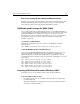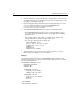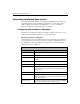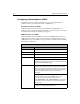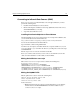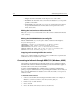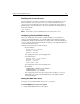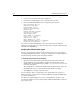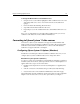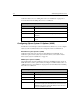User Guide
114 Administering ColdFusion Server
• nettype determines what kind of network protocol to connect with.
• hostname is the hostname of the server where the database is, you can put the
ip address or hostname
• service name is the entry in the
/etc/services or master NIS services file for
the port that informix listens on. This can also be the port# for the service
name, such as 1526.
Editing the /etc/services or NIS services file
Edit your /etc/services or master NIS services file so that it contains a line like this:
turbo 1526/tcp
Editing the $INFORMIXDIR/etc/onconfig file
Edit the $INFORMIXDIR/etc/onconfig file so that it contains the following lines:
# System Configuration
SERVERNUM 0 # Unique id corresponding to an OnLine instance
DBSERVERNAME alldev # Name of default database server
DBSERVERALIASES alldevtli # List of alternate dbservernames
DEADLOCK_TIMEOUT 60 # Max time to wait for lock in distributed env.
RESIDENT 0 # Forced residency flag (Yes = 1, No = 0)
Stopping and restarting ColdFusion services
When you’ve completed all the steps in this section, you will need to stop and restart
ColdFusion services to reload the
odbc.ini file.
Connecting to Informix through ODBC/CLI (Windows, UNIX)
The following setup information for Informix describes how to install and configure
Informix client software for Windows and UNIX systems. This information applies to
both native driver connectivity as well as ODBC.
In order to install INFORMIX-CLI on Windows NT, you must have administrative
privileges. Logon as administrator before performing the installation. Check with your
dba or network administrator for database server name, host name, correct protocol,
and service name.
To install the client software:
1. Connect to the machine that is hosting the Informix software. For example, on
Windows,
\\machine1\infshare\informix\Informix_ODS_722.
2. Run the
setup.exe and click Next.
3. Choose Custom
4. Choose the Client connectivity: I-Connect 7.20, CLI 2.50.