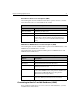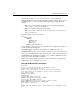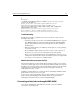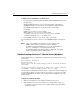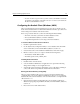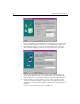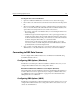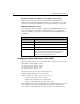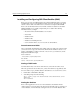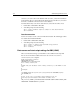User Guide
Chapter 4: Managing Data Sources 103
• If you do not have a copy in winnt\system32, search your hard drive for the file.
If you find a copy anywhere other than
orant\bin or cfusion\bin rename the
file then restart ColdFusion services.
Configuring the Oracle 8 Client (Windows, UNIX)
This section includes the typical configuration steps you need to perform to use the
Oracle 8 native database driver on either UNIX or Windows NT. These procedures were
written using version 8.0.4.0.0 of the Oracle 8 Client.
Before you get started, make sure you have the following information handy:
• The name of the host system where the Oracle database resides.
• The System Identifier (SID) for your Oracle 8 database.
• A login ID and password for connecting to the Oracle 8 database.
To use the ColdFusion native driver for Oracle 8:
1. Install the required client software
2. Use the SQL Net Easy Configuration utility to create a database alias. The UNIX
version of this utility can be found in $ORACLE_HOME/bin/net8wiz.sh.
3. Create the data source in the ColdFusion Administrator, Native Drivers page.
4. Edit the coldfusion/bin/start script to include the following values:
• The database variable
ORACLE_HOME
• The library path set in LD_LIBRARY_PATH
Installing the Oracle 8 Client
1. Install the Oracle 8 Client software.
2. Select the Database administrator or Application user option in the following
dialog. In this example, we chose Application user.
3. Step through options involving stopping Oracle services that may be running on
your system, and choosing whether to install online documentation.
Running the Oracle Net8 Easy Config utility
This step creates a database alias you use to reference the Oracle database when
creating the data source in the ColdFusion Administrator. The process of creating the
database alias writes all of the database connection information to a configuration file
called
tnsnames.ora.
1. Open the Oracle Net8 Easy Config utility. The icon is found in your Oracle for
Windows NT program group. OnUNIX, this utility is found in $ORACLE_HOME/bin/
net8wiz.sh
.
2. Enter a New Service Name and click Next.