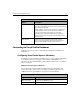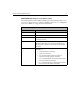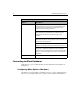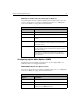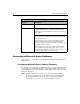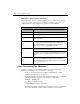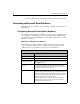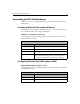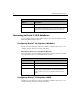User Guide
Chapter 4: Managing Data Sources 95
ODBC: Microsoft Access Options (Windows)
The following table describes ColdFusion ODBC options for Microsoft Access data
sources. You set these options when you configure a ColdFusion data source. See
“Adding Data Sources for ColdFusion” on page 82 for more information.
Access Connectivity Tips (Windows)
Regardless of whether you use OLE DB or ODBC connections, the following
suggestions will improve your Access database connectivity:
• On the Server Settings page in the ColdFusion Administrator, set Limit
Simultaneous Requests to 5-7 per processor.
• On the ODBC Data Sources page in the ColdFusion Administrator, modify the
following ColdFusion settings for each ODBC Access data source:
Buffer Size = 0 (ODBC only)
Page Timeout = 600 (ODBC only)
Uncheck Maintain Database Connections
• Install the latest ODBC or OLE DB Drivers from Microsoft on your ColdFusion
Server. You can find these drivers at http://www.microsoft.com/data/.
Microsoft Access ODBC Options
Option Description
Data Source Name A name for your data source.
Description Descriptive information about the data source.
Database File Click the Browse button to select a database file for a file-based
ODBC data source.
System Database Specify a database file to make it accessible to the system or any
user, rather than the local user. Note that Access data sources
created with ColdFusion and specified as a Database File are
automatically created as System ODBC Databases.
Driver Settings Page Timeout — The length of time in milliseconds before a
request for a ColdFusion page times out.
Buffer Size — The total number of bytes ColdFusion uses to cache
application pages. To optimize ColdFusion performance, enter a
value.
Default Login A username/password combination ColdFusion uses to access the
data source. If your ODBC data source requires a username or
password, enter them here. To verify your data source, you need to
enter login information here.