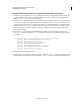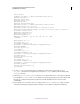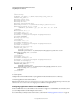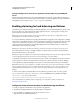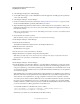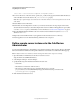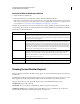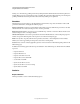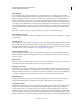System information
94
CONFIGURING AND ADMINISTERING COLDFUSION 9
Using the ColdFusion Server Monitor
Last updated 2/21/2012
Turning on or off monitoring, profiling, and memory tracking determines which data the Server Monitor gathers. For
example, all the query reports require that you turn on profiling. The performance effect of turning on monitoring and
profiling is minimal; however the performance effect of memory tracking can be significant.
Overview
The Overview page appears when you start the ColdFusion Server Monitor. It provides an indication of the overall
performance of the server, and displays the following reports:
Average response time Total response time divided by the number of requests. Click the drop-down list to view data
collected since the server started, for the past 5 min, or for the past minute.
Requests per second Number of requests per second. Click the drop-down list to view data collected since the server
started, for the past 5 min, or for the past minute.
Slowest active requests Lowest active requests that are slower than the threshold set on Slowest Requests page. The
number of requests in the list depends on the report size set on the Slowest Requests page.
Alerts Lists any alerts. To specify when an alert is generated, select Alerts > Alert Configuration. Alerts indicate
whether your server is approaching an unresponsive state or if it is running slowly.
Last error Most recent error that any application generates on the server that is in the included paths specified on the
Filter Settings page.
In addition, the Summary page lists the other reports available. To view a different report, click its name. The available
reports are:
• Requests with errors
• Requests that timed out
• Requests slower than 20 seconds
• Requests that use more than 40MB
• Sessions that exceed 4KB
• Queries slower than 20 seconds
• Queries slower than 10 seconds on average
• Queries that exceed 20KB
Statistics
Request Statistics
The Request Statistics section contains the following reports: