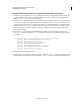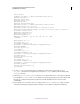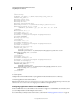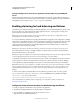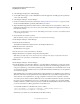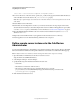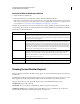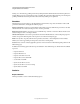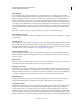System information
86
CONFIGURING AND ADMINISTERING COLDFUSION 9
Using Multiple Server Instances
Last updated 2/21/2012
Configure multiple server instances for application isolation when using Apache
1 Run the Web Server Configuration Tool once, specifying the location of the Apache httpd.conf file and any other
required information. Ensure that you select the Configure Web Server for ColdFusion MX Applications option
(GUI) or use the -
coldfusion option (command line).
2 The Web Server Configuration Tool creates a sequentially numbered subdirectory under jrun_root/lib/wsconfig.
You can use the subdirectory created by the Web Server Configuration Tool for one of your virtual hosts, but you
must create additional subdirectories for all other virtual hosts. For example, the first time you run the Web Server
Configuration Tool, it creates jrun_root/lib/wsconfig/1; if you have two other virtual hosts, manually create two
other directories (jrun_root/lib/wsconfig/mystore and jrun_root/lib/wsconfig/myemp in this example). These
directories can be empty.
3 Open the jrun_root/servers/servername/SERVER-INF/jrun.xml file for each server instance and locate the
ProxyService service. Ensure that the deactivated element is set to false, and note the value of the port element.
For example:
...
<service class="jrun.servlet.jrpp.JRunProxyService" name="ProxyService">
<attribute name="activeHandlerThreads">25</attribute>
<attribute name="backlog">500</attribute>
<attribute name="deactivated">false</attribute>
<attribute name="interface">*</attribute>
<attribute name="maxHandlerThreads">1000</attribute>
<attribute name="minHandlerThreads">1</attribute>
<attribute name="port">51002</attribute>
...
4 Restart each of the modified JRun servers.
5 Open the apache_root/conf/httpd.conf file in a text editor and find the VirtualHost directives. The settings added
by the Web Server Configuration Tool are after the last
</IfModule> directive, as the following example shows: