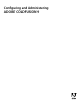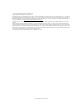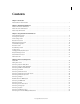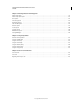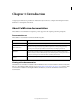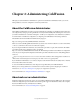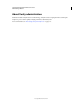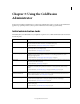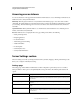System information
4
Last updated 2/21/2012
Chapter 3: Using the ColdFusion
Administrator
Use the Adobe ColdFusion Administrator to perform basic administration tasks. You can also use the Administrator
application programming interface (API) to perform Administrator functionality programmatically.
Initial administration tasks
Immediately after you install ColdFusion, you might have to perform some or all the administrative tasks described in
the following table:
Task Description
Establish database connections ColdFusion applications require data source connections to query and write to databases. To create,
verify, edit, and delete database connections, use the Data Sources page.
For more information, see “Data Source Management” on page 34.
Specify directory mappings Directory mappings redirect relative file paths to physical directories on your server. To specify server-
wide directory aliases, use the Mappings page.
For more information, see “Mappings page” on page 11.
Configure debugging settings Debugging information provides important data about CFML page processing. To choose the debugging
information to display, and to designate an IP address to receive debugging information, use the
Debugging & Logging section.
For more information, see “Debugging Output Settings page” on page 18.
Set up e-mail E-mail lets ColdFusion applications send automated e-mail messages. To configure an e-mail server and
mail options, use the Mail Server page.
For more information, see “Mail page” on page 11.
Change passwords You might have to change the passwords that you set for the ColdFusion Administrator and Remote
Development Service (RDS) during ColdFusion installation. To change passwords, use the Security
section.
For more information, see “Administrator page” on page 26 and “RDS page” on page 27.
Define user-specific access to the
ColdFusion Administrator
To grant user-specific access to the ColdFusion Administrator, you create users and specify a user name,
password, applicable sandboxes, and the sections of the ColdFusion Administrator that each user can
access. For more information, see
“Security section” on page 26.
Configure Java settings (Server configuration only) You might have to customize Java settings, such as classpath information, to
meet the needs of your applications. To change Java settings, use the Java and JVM page.
For more information, see “Extensions section” on page 24.
Restrict tag access Some CFML tags might present a potential security risk for your server. To disable certain tags, use the
Sandbox Security page.
For more information, see “Administering Security” on page 75.