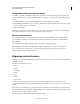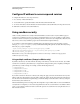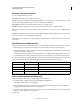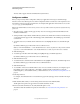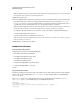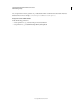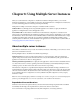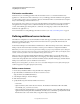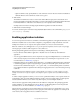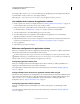System information
79
CONFIGURING AND ADMINISTERING COLDFUSION 9
Administering Security
Last updated 2/21/2012
The new sandbox appears in the list of Defined Directory Permissions.
Configure a sandbox
Before you begin security sandbox configuration, analyze your application and its usage to determine the tags,
functions, and resources that it requires. You can then configure the sandbox to enable access to the required resources
and disable use of the appropriate tags and functions. For example, if the applications in the sandbox do not use the
cfregistry tag, you can safely disable it.
Note: In the Standard Edition, the Root Security Context is the only sandbox without any initial list of defined directory
permissions.
1 Open the Security > Sandbox Security page (Security > Resource Security page in the Standard Edition) in the
ColdFusion Administrator.
2 (Enterprise Edition only) In the list of Defined Directory Permissions, click the name or Edit icon for the directory.
A page with several tabs appears. This is the initial page in the Standard Edition. The remaining steps describe the
use of each tab.
3 To disable a data source, in the left column of the Datasources tab, highlight the data source, and click the right
arrow.
By default, ColdFusion pages in this sandbox can access all data sources.
Note: If <<ALL DATASOURCES>> is in the Enabled Datasources column, any data source that you add is enabled.
If you move <<ALL DATASOURCES>> to the Disabled Datasources column, any new data source is disabled.
4 Click the CFTags tab.
5 To disable tags, in the left column of the CFTags tab, highlight the tags, and click the right arrow.
By default, ColdFusion pages in this sandbox can access all listed tags.
6 Click the CFFunctions tab.
7 To disable functions, in the left column of the CFFunctions tab, highlight the functions, and click the right arrow.
By default, ColdFusion pages in this sandbox can access all listed functions.
8 Click the Files/Dirs tab.
9 To enable files or directories, in the File Path box, enter or browse to the files or directories; for example, C:\pix. A
file path that consists of the special token <<ALL FILES>> matches any file. For information on using the
backslash-hyphen (\-) and backslash-asterisk (\*) wildcard characters, see
“About directories and permissions” on
page 78.
10 Select the permissions.
For example, select the Read check box to let ColdFusion pages in the mytestapps sandbox read files in the C:\pix
directory.
11 Click Add Files/Paths. When you edit an existing sandbox, this button reads Edit Files/Paths.
The file path and its permissions appear in the Secured Files and Directories list.
12 In the Secured Files and Directories list, verify that the file path is correct.
The character after the backslash is important. For information, see “About directories and permissions” on
page 78.