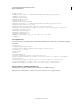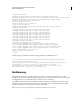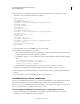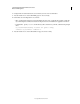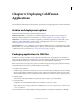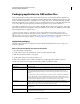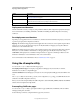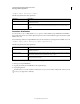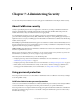System information
68
CONFIGURING AND ADMINISTERING COLDFUSION 9
Web Server Management
Last updated 2/21/2012
Multihoming configuration tasks include:
Enabling access to the ColdFusion Administrator If any of the applications under a virtual host need to access the
ColdFusion Administrator, create a web server mapping (Alias directive in Apache) for /CFIDE that points to the
original CFIDE directory. Alternatively, you can copy the entire CFIDE directory to the virtual website.
You can also configure the web server using the command-line Web Server Configuration Tool -cfwebroot option,
which allows access to the CFIDE directory under the specified web root.
Enabling access to the cfform.js file If you do not create a web server mapping for /CFIDE, and any of the applications
under a virtual host use the
cfform tag, enable the virtual host to find the JavaScript files under the CFIDE/scripts
directory. To enable access to the scripts, use one of the following options:
• Copy the original_web_root/CFIDE/scripts directory to a CFIDE/scripts directory on your virtual host.
• Modify all cfform tags to use the scriptsrc attribute to specify the location of the cfform.js file.
Disabling the cacheRealPath attribute To ensure that ColdFusion always returns pages from the correct server,
disable Cache Web Server Paths in the Caching page of the ColdFusion Administrator. (When you use the multiserver
configuration, set the
cacheRealPath attribute to false for the ProxyService in the
jrun_root/servers/servername/SERVER-INF/jrun.xml file.)
The procedures you perform to enable multihoming differ for each web server.
IIS
When you use IIS, you run the IIS Administrator to create additional websites and run the Web Server Configuration
Tool. You store ColdFusion pages under the web root of each virtual website.
Connect multiple virtual sites on IIS to a single ColdFusion server
1 Use the IIS Administrator to create virtual websites, as necessary. The web root directory should enable read, write,
and execute access. For more information, see your IIS documentation.
2 Configure DNS for each virtual website, as described in your IIS documentation.
3 Test each virtual website to ensure that HTML pages are served correctly.
4 Run the Web Server Configuration Tool, as follows:
• GUI - Select IIS for the Web Server, select All from the IIS Web Site drop-down list, and select the Configure
Web Server for ColdFusion Applications check box.
• Command line - Specify the -site 0 and -cfwebroot options, as the following server configuration example
shows:
cf_root/runtime/bin/wsconfig.exe -ws iis -site 0
-cfwebroot cf_root/wwwroot -coldfusion -v
5 Test each virtual website to ensure that ColdFusion pages are served correctly.
Apache
When you use Apache, you modify the apache_root/conf/httpd.conf file to create virtual hosts and run the Web Server
Configuration Tool. You store ColdFusion pages under the web root of each virtual website.
Connect multiple Apache virtual hosts on a web server to a single ColdFusion server
1 Configure DNS for each virtual website, as described in your web server documentation.