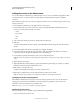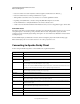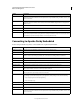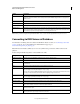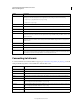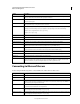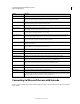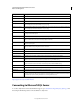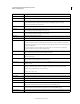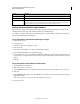System information
36
CONFIGURING AND ADMINISTERING COLDFUSION 9
Data Source Management
Last updated 2/21/2012
Adding data sources in the Administrator
You use the ColdFusion Administrator to quickly add a data source for use in your ColdFusion applications. When
you add a data source, you assign it a data source name (DSN) and set all information required to establish a
connection.
Note: ColdFusion includes data sources that are configured by default. You do not need the following procedure to work
with these data sources.
1 In the ColdFusion Administrator, select Data & Services > Data Sources.
2 Under Add New Data Source, enter a data source name; for example, MyTestDSN. The following names are
reserved; you cannot use them for data source names:
• service
• jms_provider
• comp
• jms
3 Select a driver from the drop-down list; for example, Microsoft SQL Server.
4 Click Add.
A form for additional DSN information appears. The available fields in this form depend on the driver that you
selected.
5 In the Database field, enter the name of the database; for example, Northwind.
6 In the Server field, enter the network name or IP address of the server that hosts the database, and enter any
required Port value. For example, the bullwinkle server on the default port.
7 If your database requires login information, enter your user name and password.
Note: The omission of required user name and password information is a common reason why a data source fails to
verify.
8 (Optional) Enter a Description.
9 (Optional) Click Show Advanced Settings to specify any ColdFusion specific settings; for example, to configure
which SQL commands can interact with this data source.
10 Click Submit to create the data source.
ColdFusion automatically verifies that it can connect to the data source.
11 (Optional) To verify this data source later, click the verify icon in the Actions column.
Note: To check the status of all data sources available to ColdFusion, click Verify All Connections.
Specifying connection string arguments
The ColdFusion Administrator lets you specify connection-string arguments for data sources. In the Advanced
Settings page, use the Connection String field to enter name-value pairs separated by a semicolon. For more
information, see the documentation for your database driver.
Note: The cfqueryconnectstring attribute is no longer supported.
Guidelines for data sources
When you add data sources to ColdFusion, keep in mind the following guidelines:
• Data source names must be all one word.