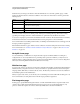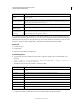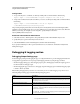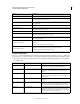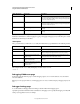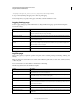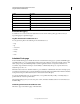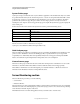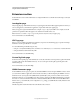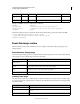System information
20
CONFIGURING AND ADMINISTERING COLDFUSION 9
Using the ColdFusion Administrator
Last updated 2/21/2012
Before you use the cfstat utility, ensure that you selected the Enable Performance Monitoring option in the
ColdFusion Administrator (on the Debugging & Logging > Debugging Settings page). If you select this option, restart
ColdFusion for this change to take effect.
cfstat options
The cf_root/bin directory contains the cfstat utility. From that directory, type cfstat and use the following switches:
This example runs the cfstat utility and displays a new line every 20 seconds:
cfstat 20
Debugging IP Addresses page
Use the Debugging IP Addresses page to restrict debugging output to one or more IP addresses. You can add and
remove IP addresses.
Note: If you do not specify IP addresses, and debugging options are active, ColdFusion displays debugging output for all
users.
Debugger Settings page
To use the ColdFusion Debugger that runs in Eclipse, select the Allow Line Debugging option.
Specify the port and the maximum number of simultaneous debugging sessions. Specify the debugger port in the JVM
settings of your application server, for example:
AvgReq Time Average request time A running average of the time, in milliseconds, that it takes ColdFusion
to process a request (including queued time). Lower values, which you
can achieve with efficient CFML, are better. Averages are displayed for
the last two completed requests.
AvgDB Time Average database transaction time A running average of the time that ColdFusion spends on database-
related processing of ColdFusion requests. Averages are displayed for
the last two completed requests.
Bytes In/Sec Bytes incoming per second The number of bytes that ColdFusion read in the last second (not an
average).
Bytes Out/Sec Bytes outgoing per second The number of bytes that ColdFusion wrote in the last second (not an
average).
Switch Description Comment
-n Suppress column headers. Useful for saving output to a file.
-s Display output in a single line. Display a single line and delay display of the first line so the cfstat
utility can display meaningful values in the per-second counters.
# Where # is an integer, display output
every # seconds.
If you do not specify an integer, the cfstat utility returns one line.
Specify this switch with or without the -s switch.
-x Display extended output breaking of
different request threads.
Available in ColdFusion Enterprise. It is ignored in ColdFusion
Standard.
-port Allows you to specify the port to which
ColdFusion listens for
cfstat
communications.
Metric abbreviation Metric name Description