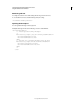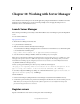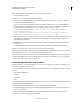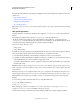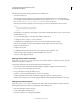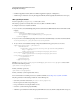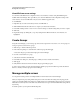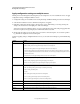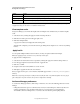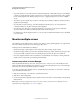System information
115
CONFIGURING AND ADMINISTERING COLDFUSION 9
Working with Server Manager
Last updated 2/21/2012
• Stop batch operations on error: This check box is selected by default. If you deselect this check box, Server Manager
continues to perform the batch operations even if an error occurs. Batch operations include tasks such as applying
hot fix, clearing template cache, fetching settings from server, or applying settings from one server to multiple
servers.
• Alert window position: Use this drop-down list to select the position where the notifications and alerts would be
displayed in Server Manager.
• Close the dialog box after receiving a server acknowledgment: Select this option to close any edited server
configuration dialog box only after receiving the acknowledgment.
• Show batch progress: This option is selected by default. If you do not want to see the progress of the batch
operations at the bottom of the Server Manager window, then deselect this option.
• Use inbuilt browser: By selecting this check box, you can open any server URL in the internal browser or the default
browser in system.
Monitor multiple servers
Server Manager provides different views to monitor servers that you register with the application. To toggle between
these views, click the required view icon from the upper-right corner.
Following views are available with Server Manager:
• Quick View: Displays a quick snapshot of server online time, alerts, warnings, and log in status.
• Detail View: Displays an elaborate server status with details about the type of alerts and the request/response time.
To view server details, expand the server row by clicking the green arrow in the right corner of that row.
• Error View: Displays details about the errors that have occurred while the server instance is running. It includes
details such as error time, fault code, fault string, and fault details.
Instant server alerts in Server Manager
When any alert like JVM memory, slow server, unresponsive server, or timeouts occur on the ColdFusion server
instance it reaches the Server Manager and is shown as a pop-up menu at the right bottom corner of Server Manager.
These alerts can be viewed only when the application is running.
To be able to view these alerts, enable the option to notify the client every time there is a server alert. To enable this
option in ColdFusion Administrator:
1 Click Server Monitoring > Server Monitor > Launch Server Monitor.
2 Click Alerts > Alert Configuration.
3 Now for any of the alert configuration tabs for which you want to receive alerts on Server Manager, select the Notify
Client check box.
Note: Make sure that you configure alerts on the server side to be able to view them on Server Manager. For more
information about configuring alerts, see
“Alerts” on page 98.