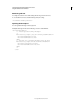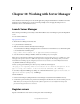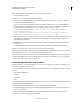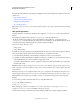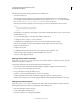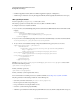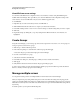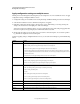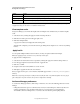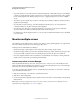System information
113
CONFIGURING AND ADMINISTERING COLDFUSION 9
Working with Server Manager
Last updated 2/21/2012
Apply configuration settings on multiple servers
The left-pane of Server Manager lists the settings that you can configure for one or more ColdFusion servers. To apply
configuration settings on multiple ColdFusion servers:
1 Configure the settings for one ColdFusion server using the settings available in the left-pane of the Server Manager.
2 Select the other ColdFusion servers to which the settings have to be applied.
3 Right-click a setting and select the Apply to Selected Servers option. Alternatively, you can drag-and-drop the
setting to the selected servers in the right-pane of the Server Manager.
At the bottom of the Server Manager window, a progress bar displays the status of the setting being applied. Once
the task is completed, a message is displayed to confirm if the task was successful.
4 On the right-side of the progress bar, there are two icons, Remove and Save Snapshot. To save a batch operation
log, click the Save Snapshot icon and save the log file.
Apart from applying settings to multiple ColdFusion servers, you can use the Server Manager to perform the following
actions:
Settings Actions
Datasources
• Add a datasource by right-clicking the Datasources setting in the left pane.
• Edit an existing datasource by right-clicking the datasource in the left pane.
• Remove an existing datasource by right-clicking the datasource in the left pane.
• Verify an existing datasource by right-clicking the datasource in the left pane. If the verification is successful, a
green icon appears beside the data source node. Otherwise, an error message is displayed along with a red icon
beside the data source.
• Verify all data sources by right-clicking the Data Sources node in the left pane.
Mappings
• Add a mapping by right-clicking the Mappings setting.
• Edit an existing mapping by right-clicking the mapping in the left pane.
• Remove an existing datasource by right-clicking the mapping in the left pane.
Scheduling Tasks On Scheduling Tasks setting:
• Add a scheduling task by right-clicking the Scheduling Tasks setting
• Edit an existing scheduling tasks.
On a task:
• Run a task by right-clicking the task item and clicking Run.
• Pause a task by right-clicking the task item and clicking Pause.
• Resume a task by right-clicking the task item and clicking Resume.
JVM Edit and refresh the JVM settings by right-clicking the setting in the left pane.
Mail Edit and refresh the mail settings by right-clicking the setting in the left pane.
Chart Edit and refresh the chart settings by right-clicking the setting in the left pane.
Memory Edit and refresh the memory settings by right-clicking the setting in the left pane.