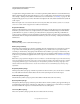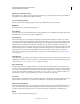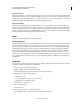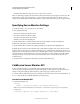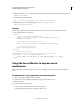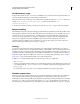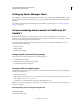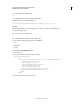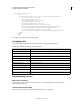System information
105
CONFIGURING AND ADMINISTERING COLDFUSION 9
Using the ColdFusion Server Monitor
Last updated 2/21/2012
<Call name="addConnector">
<Arg>
<New class="org.eclipse.jetty.server.ssl.SslSelectChannelConnector">
<Set name="host">0.0.0.0</Set>
<Set name="port">5500</Set>
<Set name="maxIdleTime">300000</Set>
<Set name="Acceptors">1</Set>
<Set name="AcceptQueueSize">100</Set>
<Set name="Keystore">"path to keystore"</Set>
<Set name="Password">OBF:1vny1zlo1x8e1vnw1vn61x8g1zlu1vn4</Set>
<Set name="KeyPassword">OBF:1u2u1wml1z7s1z7a1wnl1u2g</Set>
<Set name="truststore">"path to keystore"</Set>
<Set name="trustPassword">OBF:1vny1zlo1x8e1vnw1vn61x8g1zlu1vn4</Set>
</New>
</Arg>
</Call>
4 Specify the port and the keystore-related settings.
Using Admin APIs
To programmatically configure the Server Monitoring server, use the ServerMonitoring.cfc.
The following Administrator APIs are added in this release:
Troubleshooting scenarios
Multi-server monitoring
For multi-server monitoring, ensure that you specify the cross domain details in the crossdomain.xml in
(CFRoot/MonitoringServer).
Someone changes port in XML
The exception does not appear in the ColdFusion Administrator. You verify the log.
API Description
setMonitoringServerPort(port); Sets the port information for the monitoring server.
getMonitoringServerPort(); Gets details of the port to which the monitoring server listens.
getMonitoringServerProtocol(); Gets the protocol details for the monitoring server.
enableMonitoringServer(); Enables the monitoring server and starts it if not running.
stopMonitoringServer(); Stops the monitoring server
startMonitoringServer(); Starts the monitoring server
disableMonitoringServer(); Disables the monitoring server and stops it if it is running
isMonitoringServerEnabled(); Indicates if the monitoring server is enabled
isMonitoringServerRunning(); Indicates if the monitoring server is running
configureMonitoringServer(flag, port); Enables monitoring server and sets port information