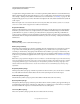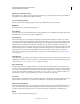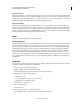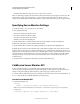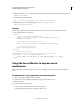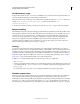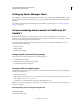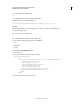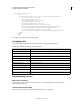System information
103
CONFIGURING AND ADMINISTERING COLDFUSION 9
Using the ColdFusion Server Monitor
Last updated 2/21/2012
Setting up Server Manager client
Server Manager is an AIR-based desktop application that allows you to centrally manage multiple ColdFusion servers
from one location. From the Server Monitoring page, you can download and install the Server Manager client AIR
application.
For details about configuring the Server Manager client for ColdFusion server instances, see “Working with Server
Manager” on page 107.
Server monitoring enhancements in ColdFusion 9.0
Update 1
Enhancements in ColdFusion 9.0 Update 1 help you use Server Monitoring effectively in load conditions. In
ColdFusion 9 and older releases, Server Monitoring used to be unresponsive when the server load is high. To address
this issue, a new monitoring server has been introduced.
Also, the ColdFusion Administrator has the following monitoring options (ColdFusion Administrator > Server
Monitoring > Monitoring Settings):
• Enable monitoring
• Enable profiling
• Enable memory tracking
Configuring the Server monitoring settings
The monitoring server can be configured in one of the following ways:
• Use ColdFusion Administrator
• Manually edit neo-monitoring.xml and jetty.xml
• Use Admin API (servermonitoring.cfc)
Using the ColdFusion Administrator
The Server Monitoring Settings Page in the ColdFusion Administrator (Server Monitoring > Monitoring Settings) lets
the following configurations:
• Enable monitoring server.
Note: When you enable monitoring server and configure it to use SSL, include the following setting to java.args in the
JVM.config file:
Dcoldfusion.jsafe=true
• Specify the port on which monitoring server listens. The default port is 5500
Note: If a server monitoring application is already running, the configuration mentioned here takes effect only after you
relaunch the application.
Manually editing neo-monitoring.xml and jetty.xml
neo-monitoring.xml
Go to the following location: