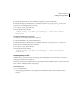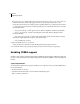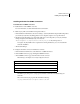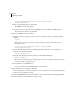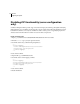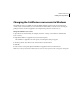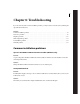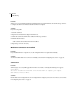Specifications
93
ADOBE COLDFUSION 8
Installing and Using ColdFusion
Changing the ColdFusion user account in Windows
The ColdFusion services, by default, run under the highly privileged system accounts. For an extra level of
security, Adobe recommends that you create a Windows user under which you run the services and only give
privileges needed to run the web application (for example, folder permissions for the web root.)
Change the ColdFusion user account
1
Open the Services Control Panel. (For example, select Start > Settings > Control Panel > Administrative
Tools > Ser vices.)
2 Right-click ColdFusion 8 Application Server, and select Properties.
The ColdFusion 8 Application Server Properties (Local Computer) dialog box appears.
3 On the Log On tab, select This account, and enter the account information.
4 Click OK.
5 In the Services control panel, right-click ColdFusion 8 Application Server, and select Restart.
Note: Do not rename your Windows Administrator account. This causes problems with security policies and profiles.